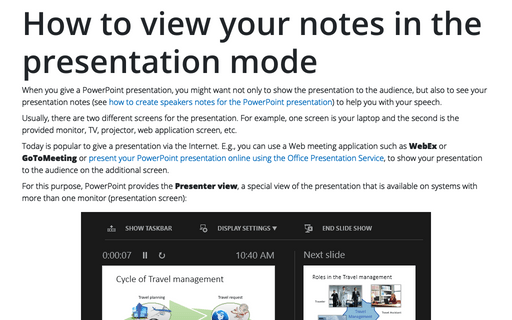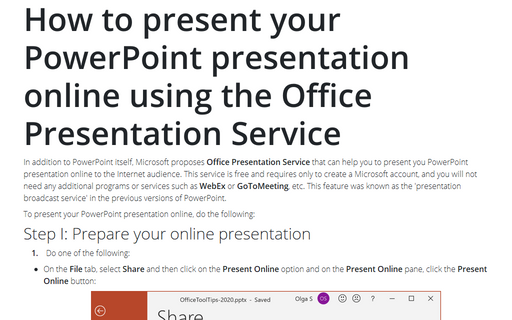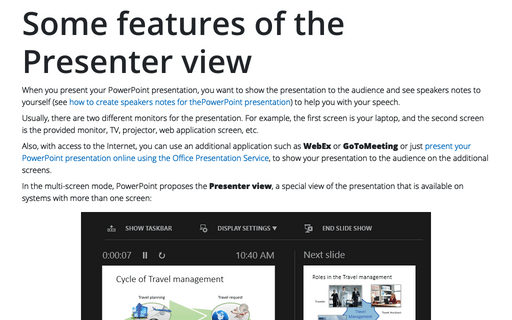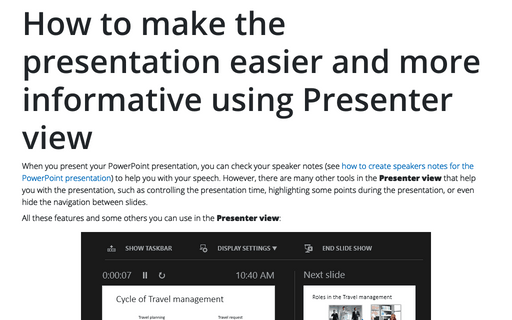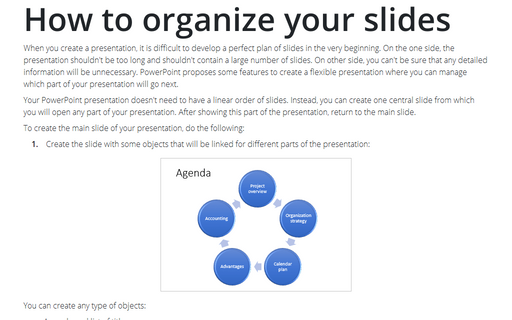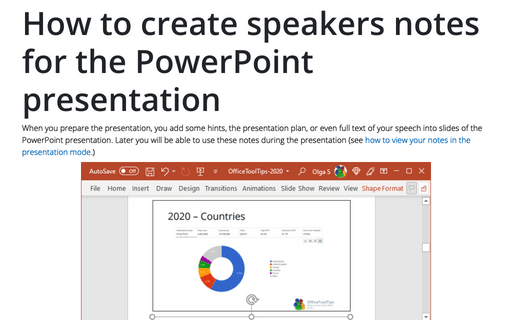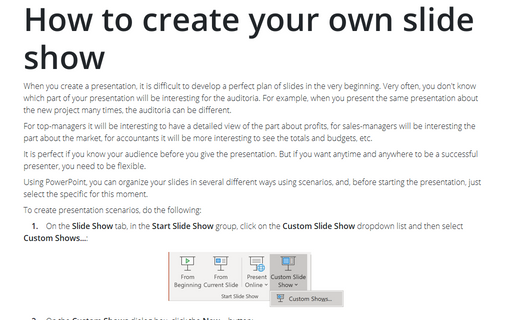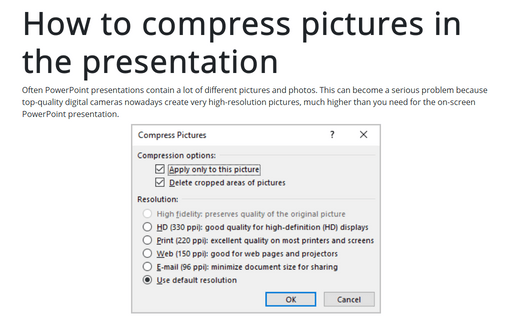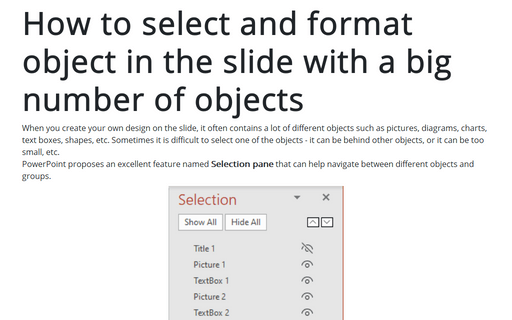Review in PowerPoint 365
Embed fonts to view presentation on different PCs
If you transfer or share a presentation file with custom fonts to another computer or even a tablet and plan to demonstrate it there, you cannot be sure that the other device has all the fonts installed on your PC or laptop. To display the presentation correctly on every possible device, you should embed the fonts into your presentation to make the required fonts available on other PCs, laptops, tablets, etc.
How to view your notes in the presentation mode
When you give a PowerPoint presentation, you might want not only to show the presentation to the audience, but also to see your presentation notes (see how to create speakers notes for the PowerPoint presentation) to help you with your speech.
How to present your PowerPoint presentation online using the Office Presentation Service
In addition to PowerPoint itself, Microsoft proposes Office Presentation Service that can help you to
present you PowerPoint presentation online to the Internet audience. This service is free and requires only
to create a Microsoft account, and you will not need any additional programs or services such as
WebEx or GoToMeeting, etc. This feature was known as the 'presentation broadcast service' in
the previous versions of PowerPoint.
Some features of the Presenter view
When you present your PowerPoint presentation, you want to show the presentation to the audience and see speakers notes to yourself (see how to create speakers notes for thePowerPoint presentation) to help you with your speech.
How to make the presentation easier and more informative using Presenter view
When you present your PowerPoint presentation, you can check your speaker notes (see how to create speakers notes for the PowerPoint presentation) to help you with your speech. However, there are many other tools in the Presenter view that help you with the presentation, such as controlling the presentation time, highlighting some points during the presentation, or even hide the navigation between slides.
How to organize your slides
When you create a presentation, it is difficult to develop a perfect plan of slides in the very beginning. On the one side, the presentation shouldn't be too long and shouldn't contain a large number of slides. On other side, you can't be sure that any detailed information will be unnecessary. PowerPoint proposes some features to create a flexible presentation where you can manage which part of your presentation will go next.
How to create speakers notes for the PowerPoint presentation
When you prepare the presentation, you add some hints, the presentation plan, or even full text of your speech into slides of the PowerPoint presentation. Later you will be able to use these notes during the presentation (see how to view your notes in the presentation mode.)
How to create your own slide show
When you create a presentation, it is difficult to develop a perfect plan of slides in the very beginning. Very often, you don't know which part of your presentation will be interesting for the auditoria. For example, when you present the same presentation about the new project many times, the auditoria can be different.
How to compress pictures in the presentation
Often PowerPoint presentations contain a lot of different pictures and photos. This can become a serious problem because top-quality digital cameras nowadays create very high-resolution pictures, much higher than you need for the on-screen PowerPoint presentation.
How to select and format object in the slide with a big number of objects
When you create your own design on the slide, it often contains a lot of different objects such as pictures, diagrams, charts, text boxes, shapes, etc. Sometimes it is difficult to select one of the objects - it can be behind other objects, or it can be too small, etc.