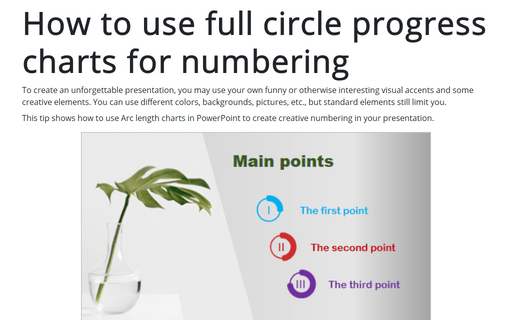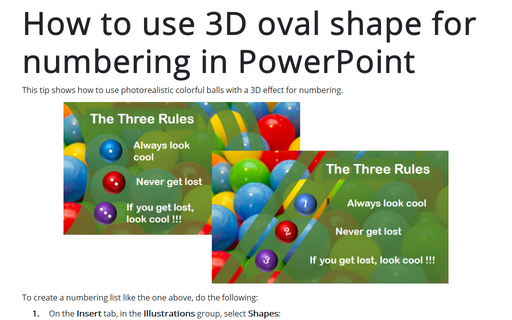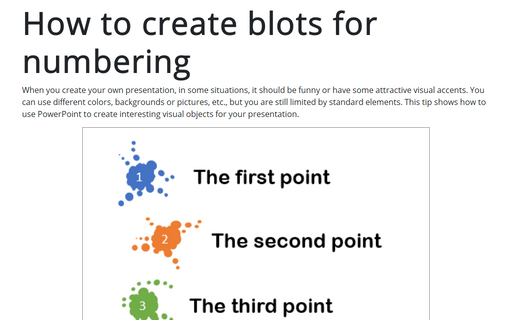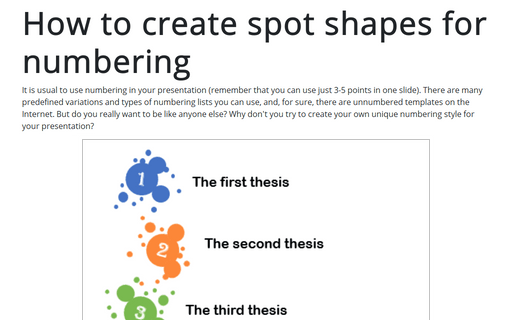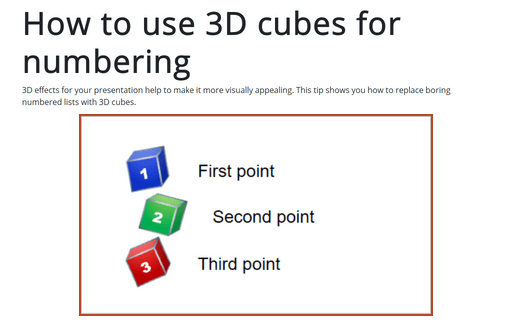Numbering in PowerPoint 365
How to use progress pie charts for numbering in PowerPoint
There are different ways to create a numbered list in PowerPoint, but you can always create something creative and modern. This tip is about one of the ways to create a numbering using modern progress circle pie charts.
How to use full circle progress charts for numbering
To create an unforgettable presentation, you may use your own funny or otherwise interesting visual accents and some creative elements. You can use different colors, backgrounds, pictures, etc., but standard elements still limit you.
How to use 3D oval shape for numbering in PowerPoint
This tip shows how to use photorealistic colorful balls with a 3D effect for numbering.
See also the numbering list.
See also the numbering list.
How to create blots for numbering
When you create your own presentation, in some situations, it should be funny or have some attractive visual accents. You can use different colors, backgrounds or pictures, etc., but you are still limited by standard elements. This tip shows how to use PowerPoint to create interesting visual objects for your presentation.
How to create spot shapes for numbering
It is usual to use numbering in your presentation (remember that you can use just 3-5 points in one slide). There are many predefined variations and types of numbering lists you can use, and, for sure, there are unnumbered templates on the Internet. But do you really want to be like anyone else? Why don't you try to create your own unique numbering style for your presentation?
How to use 3D cubes for numbering
3D effects for your presentation help to make it more visually appealing. This tip shows you how to replace boring numbered lists with 3D cubes.