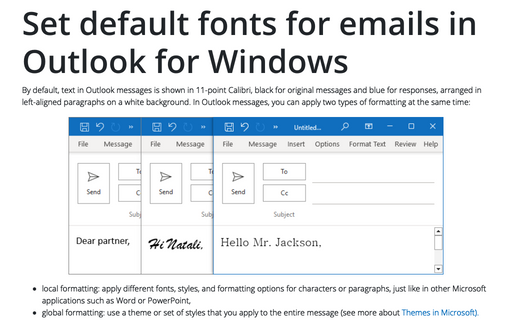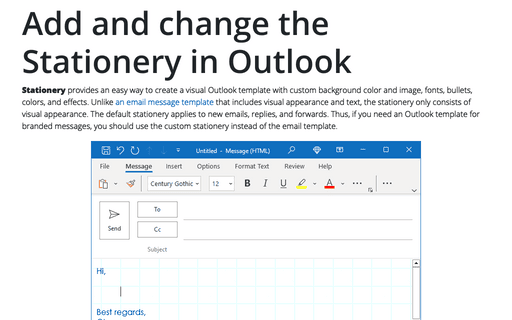Set default fonts for emails in Outlook for Windows
Outlook
2016
Outlook enables you to specify default fonts to use for different situations when dealing with e-mail.
Additionally you can individually configure default font settings for composing new e-mail and replying and
forwarding.
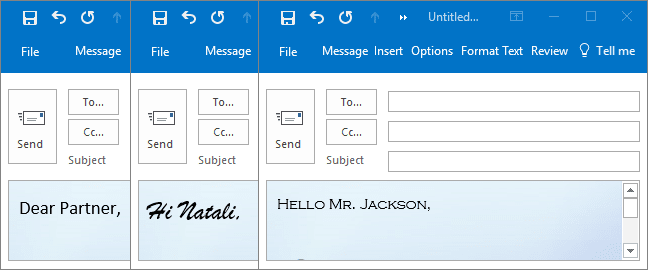
For any of these situations, use the following instructions to specify your desired default font:
1. Do one of the following:
- In the new e-mail message, on the Insert tab, in the Include group, click the
Signature list and then select Signatures...:

- On the File tab, choose Options:
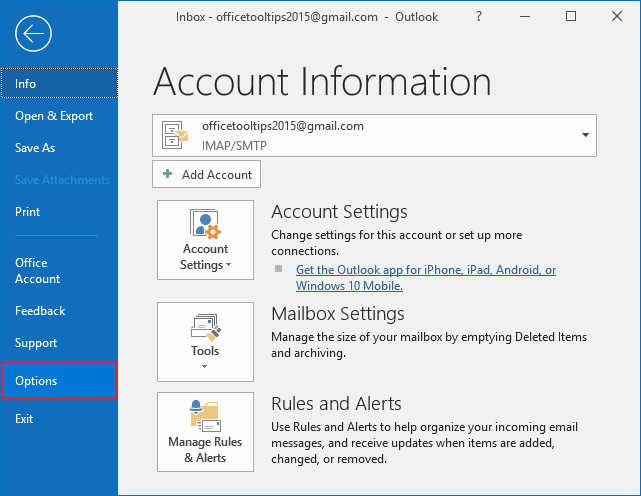
In the Outlook Options dialog box, choose the Mail tab and then click the Stationary and Fonts... button:
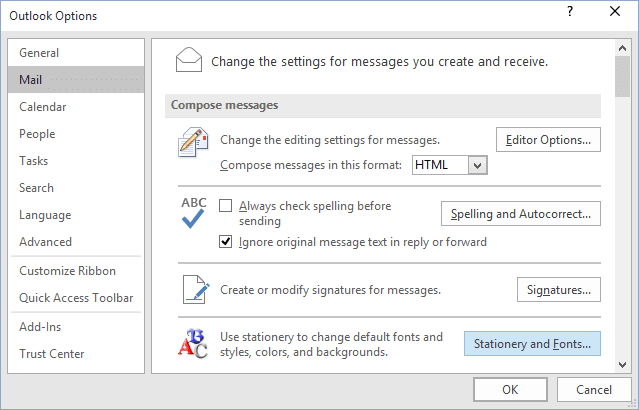
- On the File tab, choose Options. In the Outlook Options dialog box, choose the
Mail tab and then click the Signatures... button:

In the Signatures and Stationary dialog box, select the Personal Stationery tab.
2. In the Signatures and Stationery dialog box, click the Font... button associated with the font you want to change.
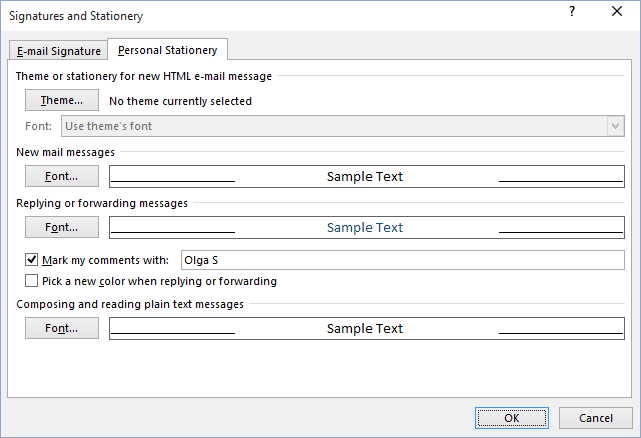
See also this tip in French: Définir les polices par défaut pour des courriels.