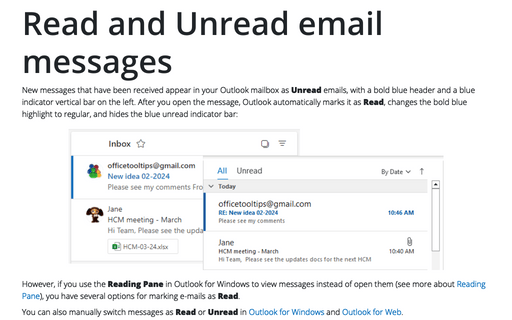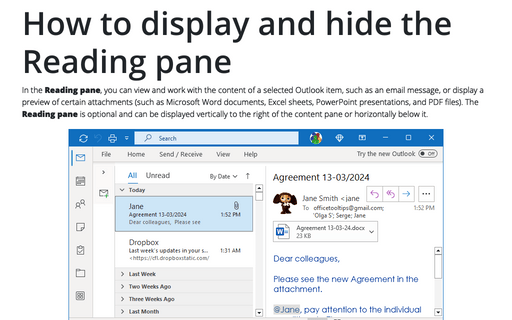Read and Unread email messages
Follow these steps to modify or change these settings:
1. Open Reading Pane by doing one of the following:
First way:
- On the File tab, choose Options:
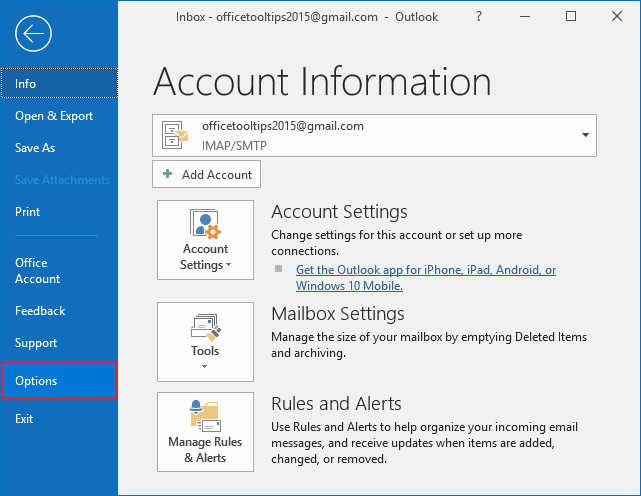
- In the Outlook Options dialog box, choose the Mail tab and then click the Reading
Pane... button:

Second way:
On the View tab, in the Layout, choose Reading Pane and then select Options...:
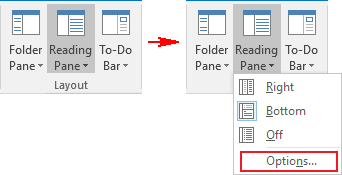
2. In the Reading Pane dialog box, select from the options explained in the following list:
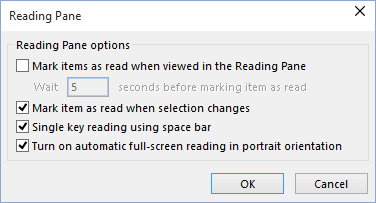
- If the Mark items as read when viewed in the Reading Pane option is not checked, an e-mail will not be marked as having been read just by viewing it.
- To set the e-mails to be automatically marked as read when they have been selected, check the Mark items as read when viewed in the Reading Pane option and set the Wait X seconds before marking item as read to 0.
- To delay the e-mails from being marked as having been read, enter the delay, in seconds, in the Wait X seconds before marking item as read option and ensure that the Mark items as read when viewed in the Reading Pane box is checked.
- If the Mark items as reread when selection changes option is checked, an e-mail will be marked as read when the selected item changes.
The Ctrl+Q combination can also be used to mark the currently selected item as having been read.
From this dialog box, it is also possible to enable or disable single key reading by selecting or unselecting the Single key reading using space bar option.
See also this tip in French: Comment contrôler la manière dont le volet de lecture marque les courriers électroniques comme lus.