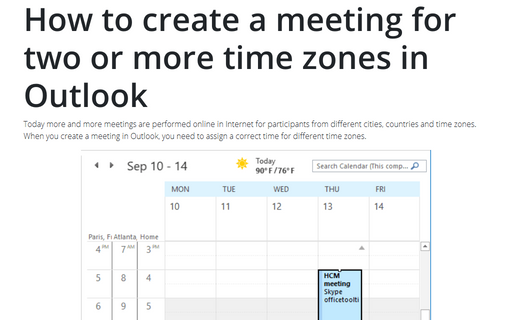How to see multiple Calendars in one Calendar view
Outlook
2016
You can create and use more than one calendar in Outlook. Also, you can open a Calendar shared
by other person or even several people (see
How to open received calendar),
or you can use several Calendars of your own (see
How to create a new Calendar in
Outlook).
To see two calendars at a time, click the check box next to each calendar name in the Navigation pane:
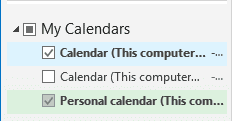
Outlook shows selected calendars in Side-by-Side view:
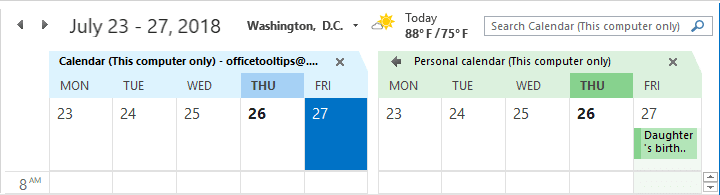
To see multiple Calendars in one combined view, click View in Overlay Mode:
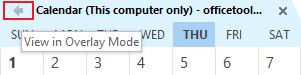
Outlook shows selected calendars in one combined view:
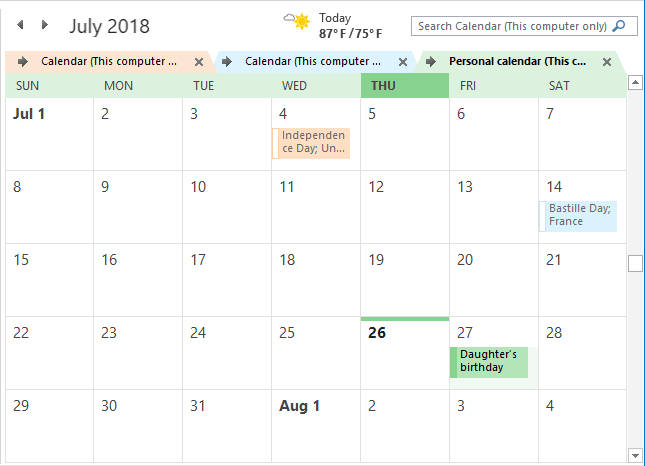
To separate calendars, click View in Side-by-Side Mode:

See also this tip in French: Comment afficher plusieurs calendriers dans une seule vue Calendrier.