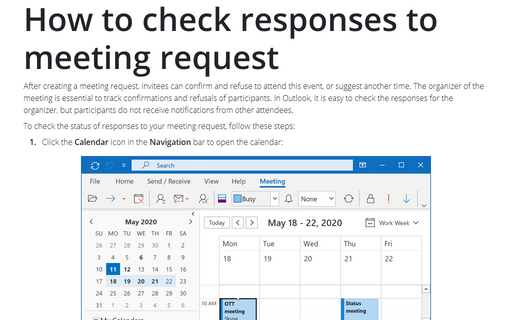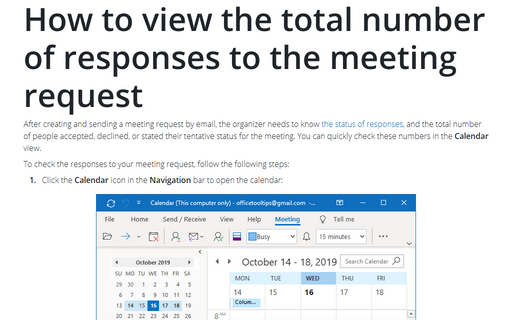How to check responses to meeting request
Outlook
2016
After creating a meeting request, invitees can confirm and refuse to attend this event, or suggest another
time. The organizer of the meeting is essential to track confirmations and refusals of participants. In
Outlook, it is easy to check the responses by the organizer, but participants do not receive notifications
from other attendees.
To check the status of responses to your meeting request, follow these steps:
1. Click the Calendar icon in the Navigation bar to open calendar:
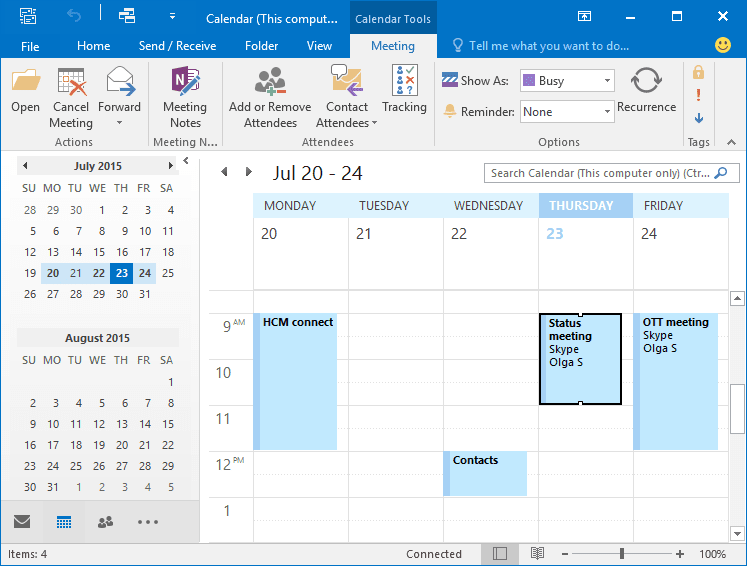
2. Select the item you want to check.
3. Open Tracking by doing one of the following:
- Under Calendar Tools, on the Attendees tab, click the Tracking button:

- Double-click on the meeting item to open it and then on the Meeting tab, in the Show
group, in the Tracking list, select View Tracking Status:

In the opened tracking list you will see the list of people you invited with their responses to your invitation:
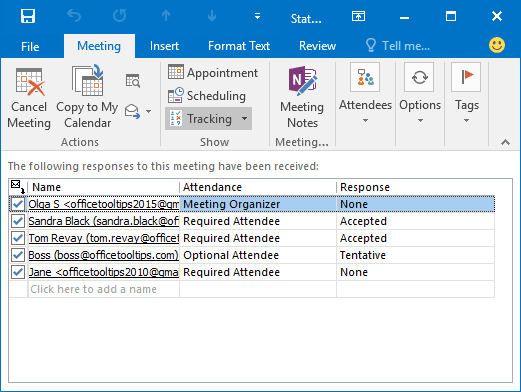
Notes:
- Only the meeting organizer can find out who has agreed to attend a certain meeting.
- Organizer can change responses by checking the names on the meeting request and choosing item:

- Tracking button works only for Meeting request, not for Appointment.
See also this tip in French: Comment vérifier les réponses à une demande de réunion.