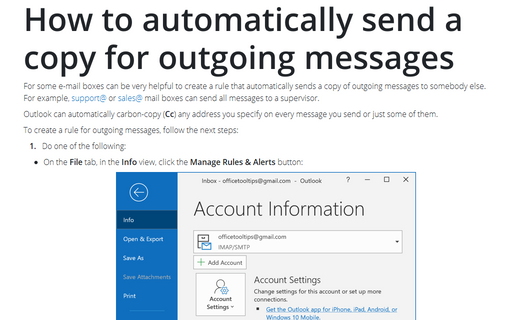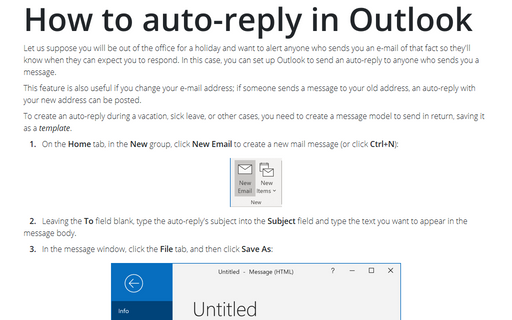How to automatically send a copy for outgoing messages
Outlook can automatically carbon-copy (Cc) any address you specify on every message you send or just some of them.
To create a rule for outgoing messages, follow the next steps:
1. Do one of the following:
- On the File tab, in the Info view, click the Manage Rules & Alerts
button:

- On the Home tab, in the Move group, click Rules and then select
Manage Rules & Alerts...:
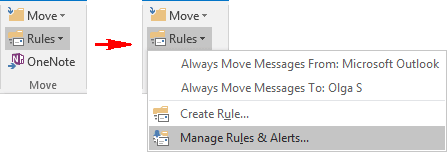
2. In the Rules and Alerts dialog box, choose New Rule...:
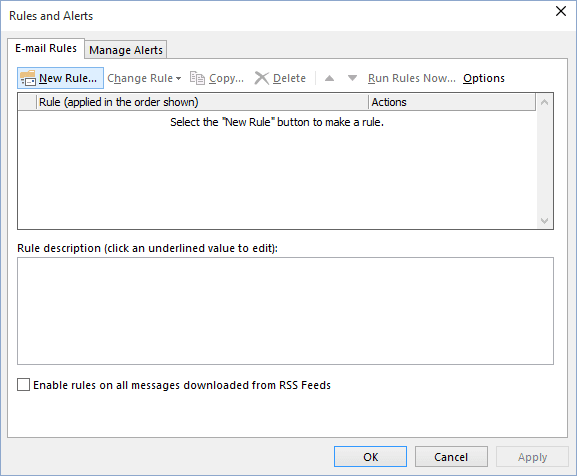
3. Choose the Apply rule on messages I send option and click Next >:
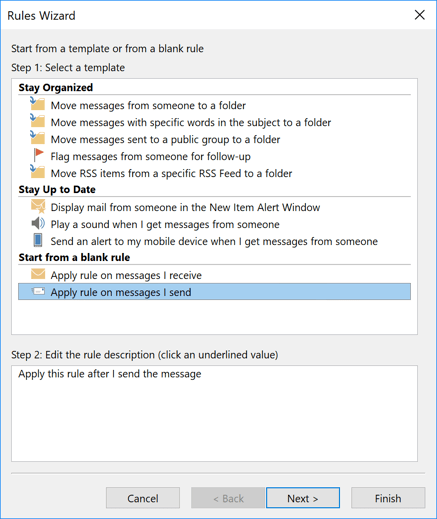
4. Choose any condition you prefer:
4.1. To apply this rule for all outgoing messages, leave these conditions unselected and click Next >.
Outlook opens the window with question This rule will be applied to every message you send. Is this correct? Click Yes:
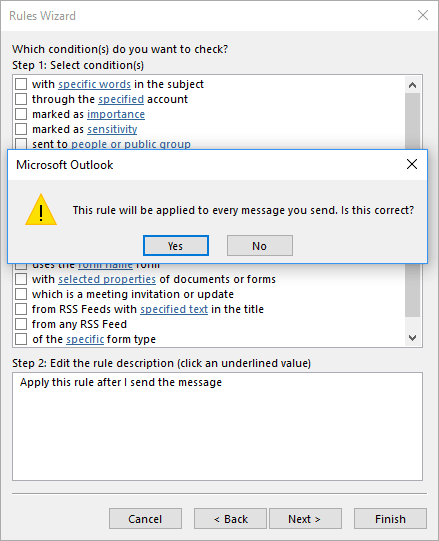
4.2. To apply this rule just for some outgoing messages, select appropriate condition(s) and specify additional criterion(s).
For example, to deliver all outgoing messages that contain specific words in the body (you can add specific phrase in it just to mark this message to be send to your boss), select this condition and specify words:
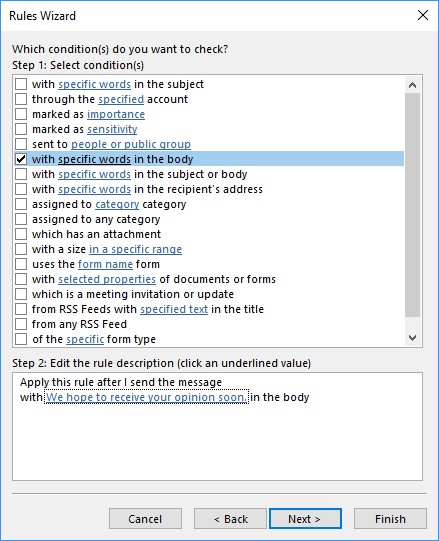
After selecting and specifying all conditions, click Next >.
5. Choose the action:
5.1. Choose Cc the message to people or public group in Step 1, then click people or public group in Step 2:
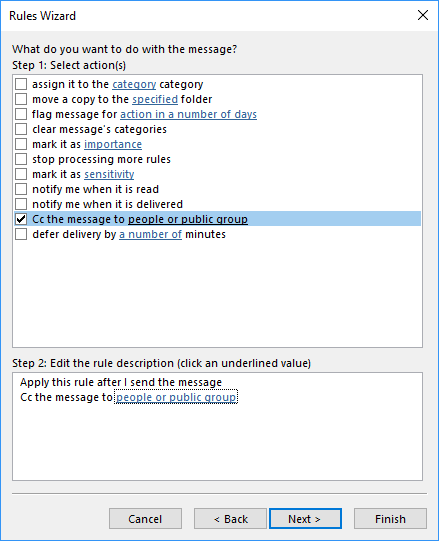
5.2. In the Rule Address dialog box, choose the contact or several contacts to whom you want to send a copy of specified outgoing messages:
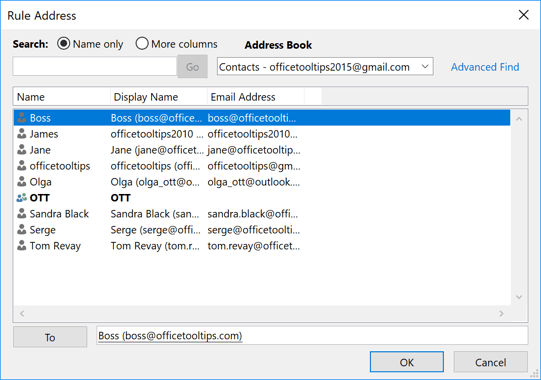
To add the contact, double-click on it or select the contact and click the To button. After adding all needed contacts, click OK.
5.3. Click Next >.
6. You probably don't want any exceptions or, if it is necessary, specify them. Click Next > again, name your rule, and click Finish.
Notes: Unfortunately, Outlook doesn't propose the option in the rule customization to add any address in Bcc (blind carbon-copy).
See also this tip in French: Comment envoyer automatiquement une copie pour les messages sortants.