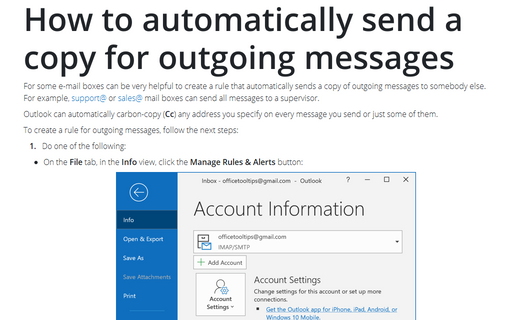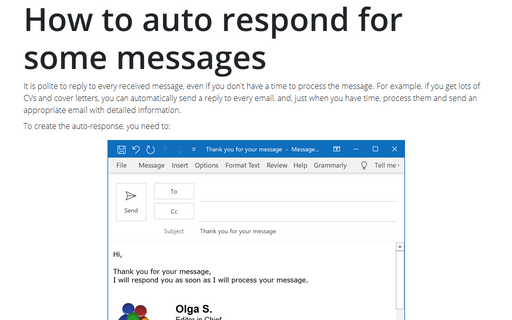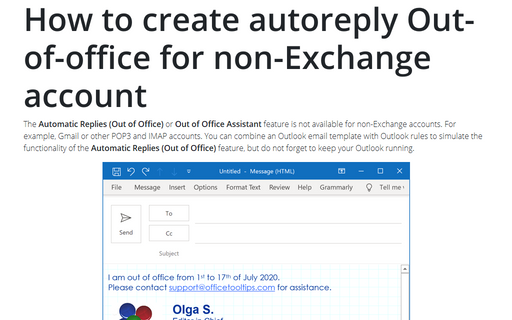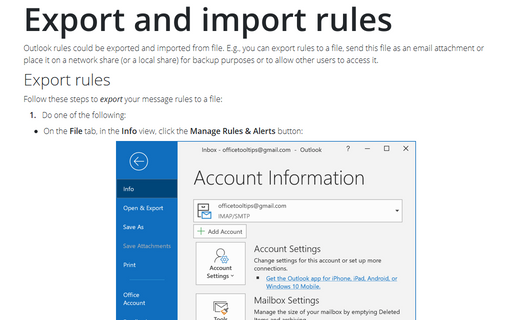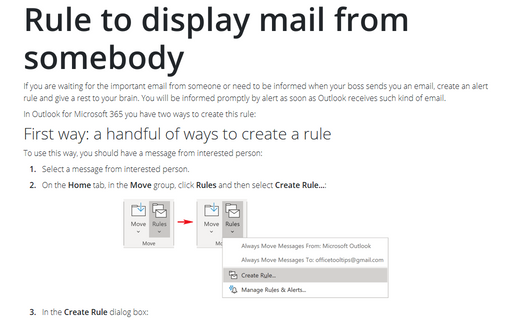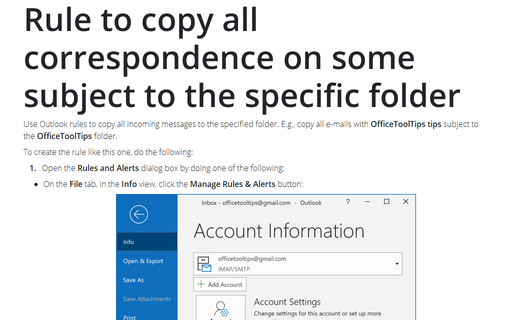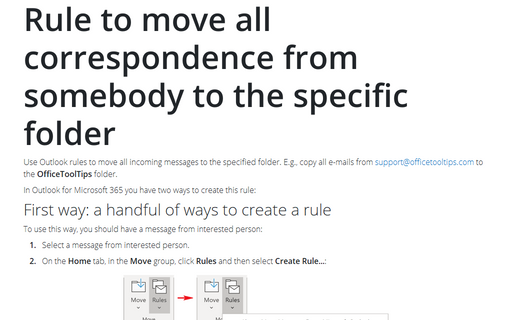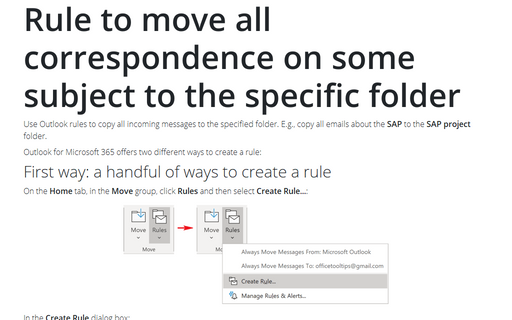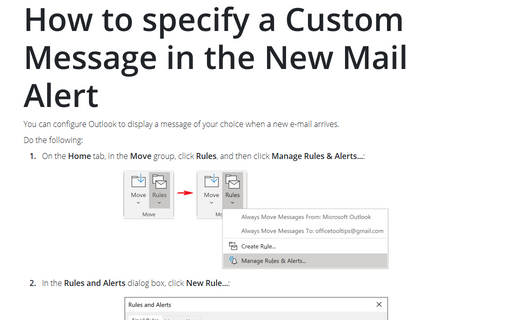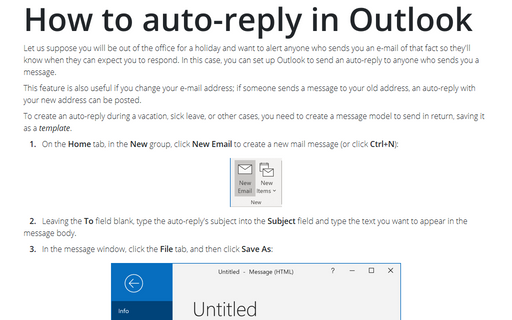Rules in Outlook 365
How to auto respond for some messages
It is polite to reply to every received message, even if you don't have a time to process the message. For
example, if you get lots of CVs and cover letters, you can automatically send a reply to every email, and,
just when you have time, process them and send an appropriate email with detailed information.
How to create autoreply Out-of-office for non-Exchange account
The Automatic Replies (Out of Office) or Out of Office Assistant feature is not available for
non-Exchange accounts. For example, Gmail or other POP3 and IMAP accounts. You can combine an Outlook email
template with Outlook rules to simulate the functionality of the Automatic Replies (Out of Office)
feature, but do not forget to keep your Outlook running.
Export and import rules
Outlook rules could be exported and imported from file. E.g., you can export rules to a file, send this file
as an email attachment or place it on a network share (or a local share) for backup purposes or to allow
other users to access it.
Rule to display mail from somebody
If you are waiting for the important email from someone or need to be informed when your boss sends you an
email, create an alert rule and give a rest to your brain. You will be informed promptly by alert as soon
as Outlook receives such kind of email.
Rule to copy all correspondence on some subject to the specific folder
Use Outlook rules to copy all incoming messages to the specified folder. E.g., copy all e-mails with
OfficeToolTips tips subject to the OfficeToolTips folder.
Rule to move all correspondence from somebody to the specific folder
Use Outlook rules to move all incoming messages to the specified folder. E.g., copy all e-mails from
[email protected] to the OfficeToolTips
folder.
Rule to move all correspondence on some subject to the specific folder
Use Outlook rules to copy all incoming messages to the specified folder. E.g., copy all emails about the
SAP to the SAP project folder.
How to specify a Custom Message in the New Mail Alert
You can configure Outlook to display a message of your choice when a new e-mail arrives.
How to auto-reply in Outlook
Let us suppose you will be out of the office for a holiday and want to alert anyone who sends you an e-mail
of that fact so
they'll know when they can expect you to respond. In this case, you can set up Outlook to send an auto-reply
to anyone who sends you a message.