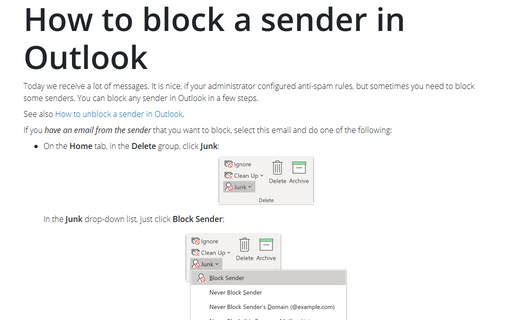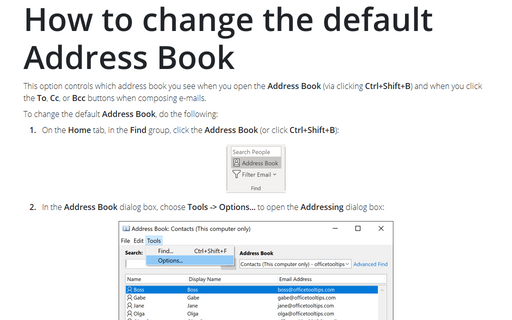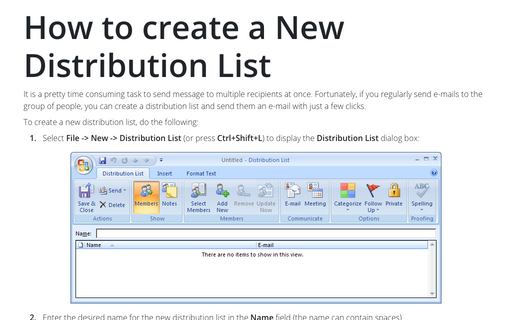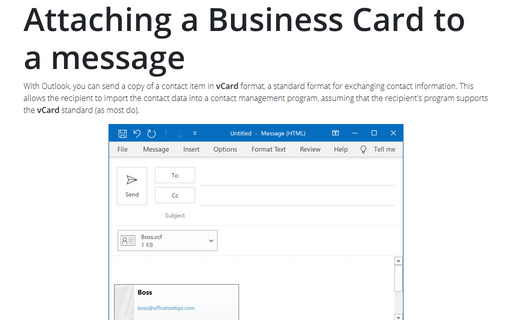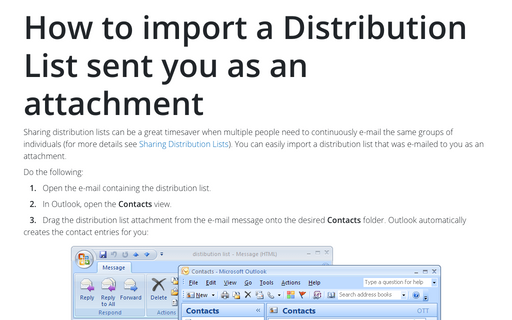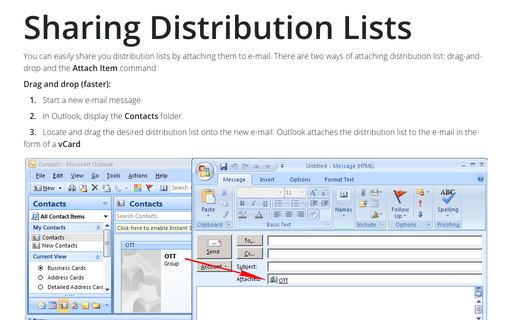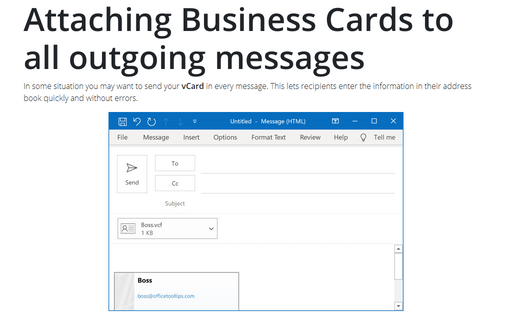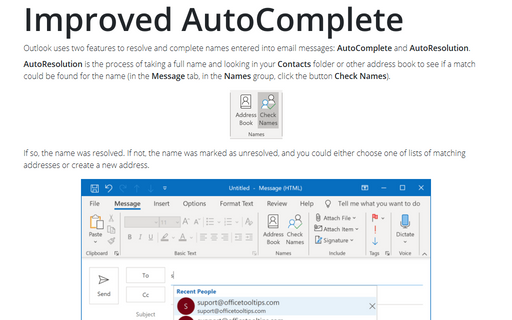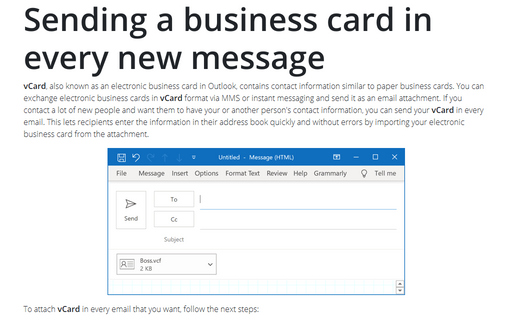Contacts in Outlook 365
How to block a sender in Outlook
Today we receive a lot of messages. It is nice, if your administrator configured anti-spam rules,
but sometimes you need to block some senders. You can block any sender in Outlook in a few steps.
How to change the default Address Book
This option controls which address book you see when you open the Address Book (via clicking
Ctrl+Shift+B) and when you click the To, Cc, or Bcc buttons when composing
e-mails.
How to create a New Distribution List
In Outlook for Microsoft 365 you wouldn't find a distribution list because it's called now Contact
Groups, for more details see
How to create a contact group in Outlook.
Attaching a Business Card to a message
With Outlook, you can send a copy of a contact item in vCard format, a standard format for exchanging
contact information. This allows the recipient to import the contact data into a contact management program,
assuming that the recipient's program supports the vCard standard (as most do).
How to import a Distribution List sent you as an attachment
In Outlook for Microsoft 365 you wouldn't find a distribution list because it's called now Contact Groups, for more details see how to import a Contact Group sent you as an attachment.
Sharing Distribution Lists
In Outlook for Microsoft 365 you wouldn't find a distribution list because it's called now Contact Groups, for more details see Sharing contact groups in Outlook.
Attaching Business Cards to all outgoing messages
In some situation you may want to send your vCard in every message. This lets recipients enter the
information in their address book quickly and without errors.
Improved AutoComplete
Outlook uses two features to resolve and complete names entered into email messages: AutoComplete and
AutoResolution.
Sending a business card in every new message
vCard, also known as an electronic business card in Outlook, contains contact information similar to
paper business cards. You can exchange electronic business cards in vCard format via MMS or instant
messaging and send it as an email attachment. If you contact a lot of new people and want them to have your
or another person's contact information, you can send your vCard in every email. This lets recipients
enter the information in their address book quickly and without errors by importing your electronic business
card from the attachment.