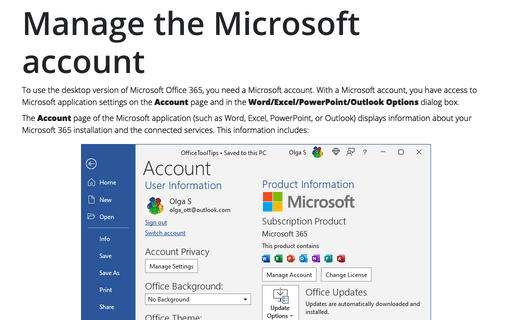Importing and Exporting ribbon customization settings
Exporting ribbon customizations
To export ribbon customization settings, do the following:
1. Open the Microsoft Office application Options dialog box by doing one of the following:
- On the File tab, click Options:
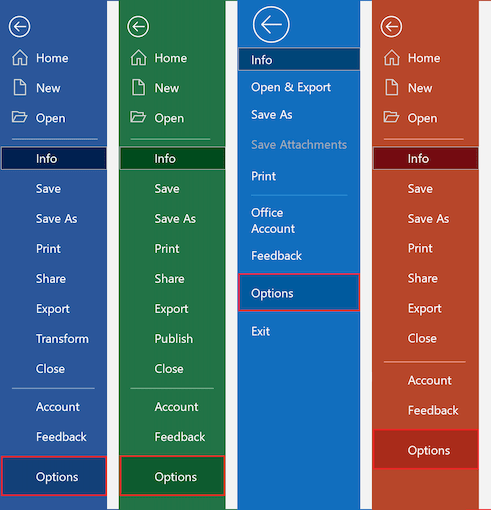
In the *** Options dialog box, select the Customize Ribbon tab:

- Right-click any button on the ribbon and choose Customize the Ribbon...:

2. In the bottom right side, click the Import/Export button:
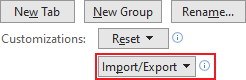
3. Form the Import/Export dropdown list, select Export all customizations:
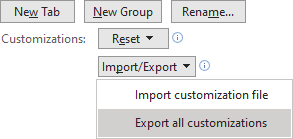
4. In the File Save dialog box:
- Type the filename and location if needed. You can save the file to a USB flash drive or a network location that is accessible on both PCs/laptops.
- Click Save.
5. Click OK to close the *** Options dialog box.
Importing ribbon customizations
Note: The importing customizations will wipe out any customization settings of the new environment, so make sure there are no customizations that you want to keep, or you can’t reproduce.
To import customization from the file, do the following:
1. Open the Microsoft Office application Options dialog box.
2. In the bottom right side, click the Import/Export button.
3. From the Import/Export dropdown list, select Import all customizations:
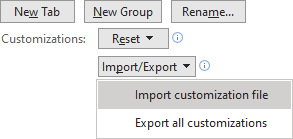
4. Select the customization file and click Open.
5. In the Microsoft Office message dialog box, click Yes:
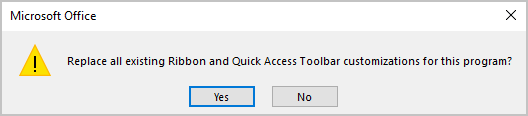
6. Click OK to close the *** Options dialog box.
See also this tip in French: Importation et exportation des paramètres de personnalisation du ruban.