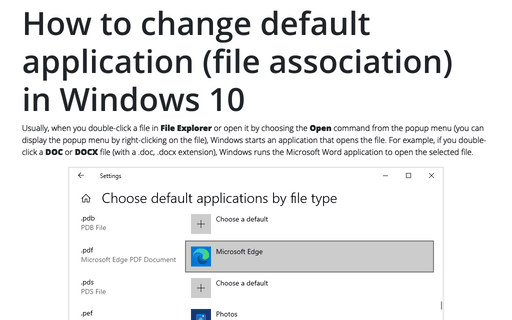How to open Control Panel in Windows 10
There are many ways to start the Control Panel application, and here you will find the fastest:
Use the Settings button in the Start menu to open Control Panel
The Windows 10 Quick Access feature of Windows 10 provides an easy way to open frequently used files and folders (Apps and Features, System, Disk Manager, Desktop folder, etc.), launch the system applications (Task Manager, Settings, File Explorer, etc.) and execute the popular actions (Search, Run, Shut down, etc.).
1. Do one of the following:
- Right-click the Start icon in the lower left side of the desktop screen, and then select Settings:

- Click the Start icon and select Settings:

- Click Windows+X.
2. In the Settings dialog box, type the first symbols of the name of the Control Panel:
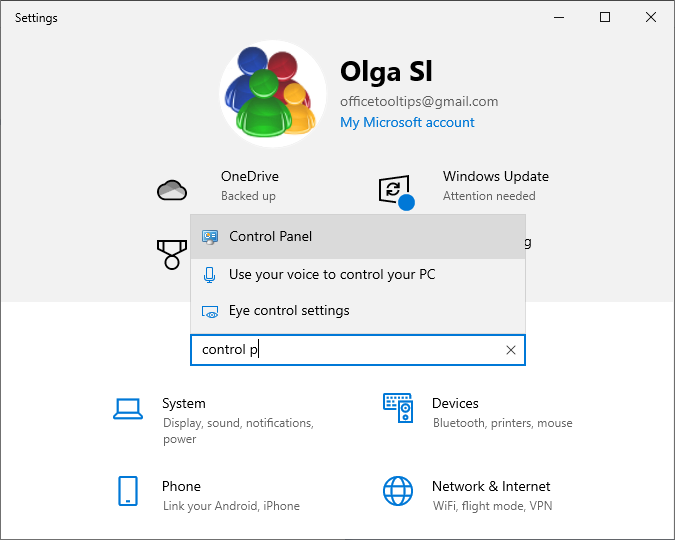
Use the search box on the taskbar to open Control Panel
One of the quickest ways to start anything in Windows 10 is to use the search box on the taskbar:
Click inside the search box or tap on it and type the first symbols of the application name and then click or tap the Control Panel (App) application:
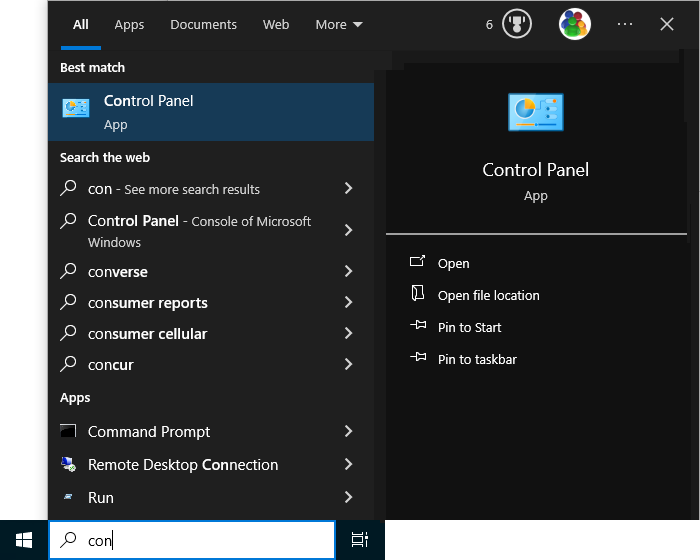
You can create a shortcut for the Control Panel app on the Desktop by dragging the Control Panel item from the search results lists and dropping it on the Desktop.
In the Control Panel app:
- Use search to find settings or a task you need.
- Browse Control Panel categories to find settings or a task you need.
See also this tip in French: Comment ouvrir le Panneau de configuration dans Windows 10.