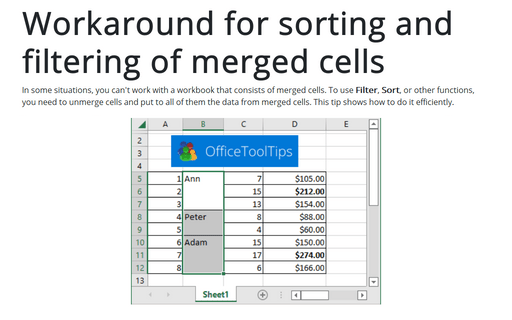Unmerging all merged cells
Excel
365
Here's a quick way to unmerge all merged cells in a worksheet:
1. Select all cells in the worksheet.
A quick way to do so is to click the triangle at the intersection of the row headers and column headers:
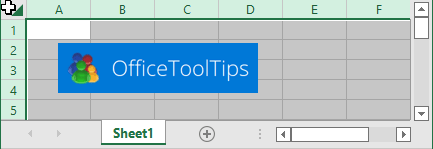
2. On the Home tab, in the Alignment group:
- If Merge & Center isn't highlighted, there are no merged cells in the selected area.
- If the Merge & Center button is highlighted, click it:
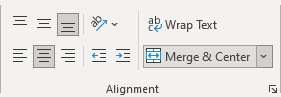
3. In the Merge & Center list, select Unmerge Cells to unmerge all cells in the selected area:
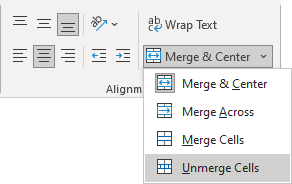
See also how to put the data from merged cells to all of the unmerged cells.
See also this tip in French: Annuler la fusion de toutes les cellules fusionnées.