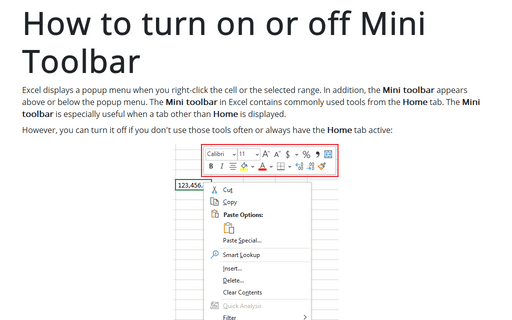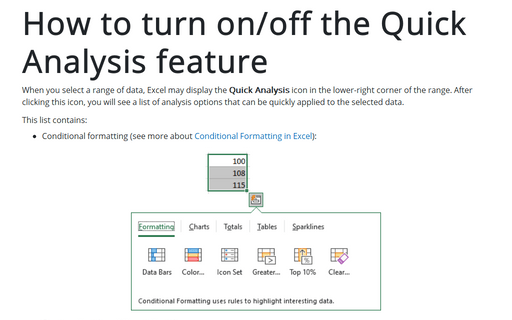How to turn on or off Mini Toolbar
Excel
365
Excel displays a popup menu when you right-click the cell or the selected range. In addition, the Mini toolbar appears above or below the popup menu. The Mini toolbar in Excel contains commonly used tools from the Home tab. The Mini toolbar is especially useful when a tab other than Home is displayed.
However, you can turn it off if you don't use those tools often or always have the Home tab active:
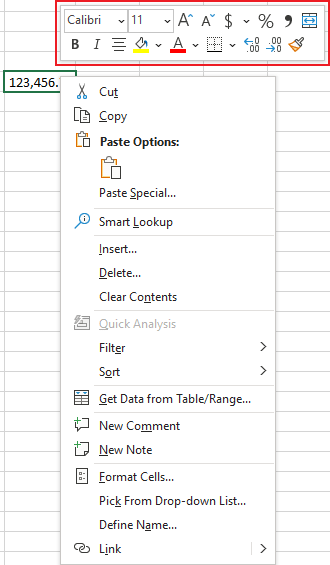
To turn off the Mini Toolbar, follow the next steps:
1. On the File tab, click the Options button:
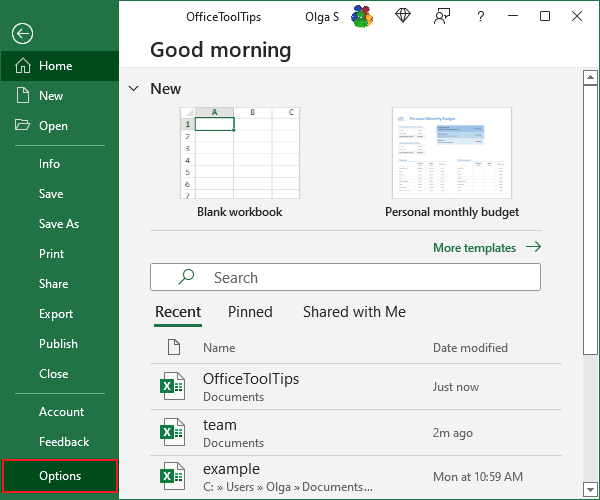
2. In the Excel Options dialog box, on the General tab, check or uncheck the Show Mini Toolbar on selection checkbox:
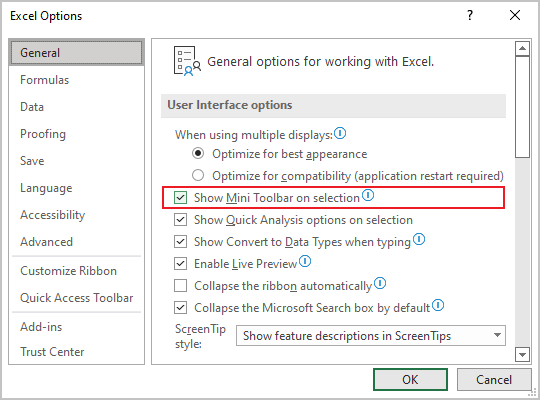
3. Click OK.