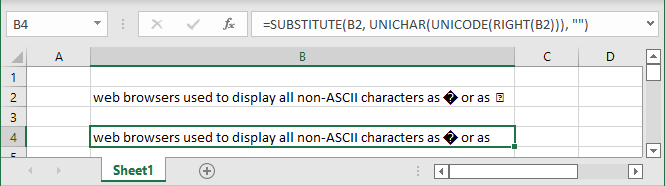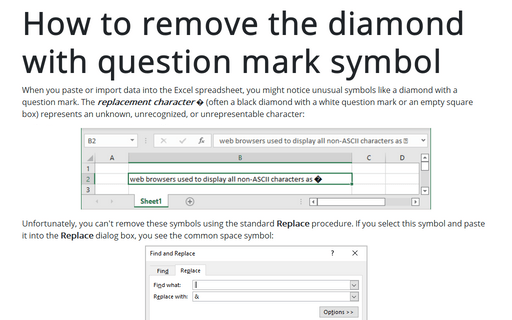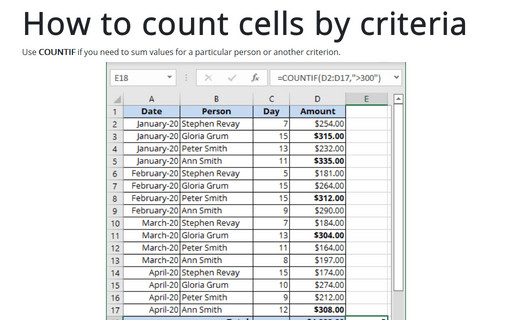How to remove the diamond with question mark symbol
Excel
365
When you paste or import data into the Excel spreadsheet, you might notice unusual symbols like a diamond with a question mark. The replacement character � (often a black diamond with a white question mark or an empty square box) represents an unknown, unrecognized, or unrepresentable character:
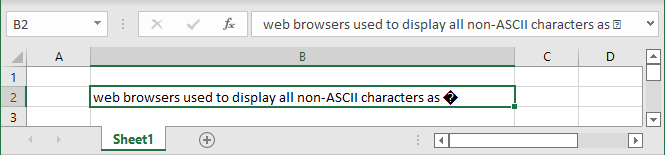
Unfortunately, you can't remove these symbols using the standard Replace procedure. If you select this symbol and paste it into the Replace dialog box, you see the common space symbol:
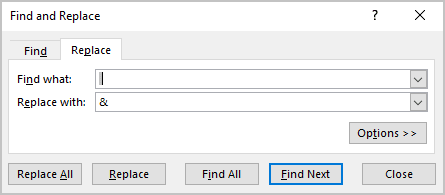
Even more, if you try to replace it, you will see that Excel replaces all spaces in your spreadsheet:
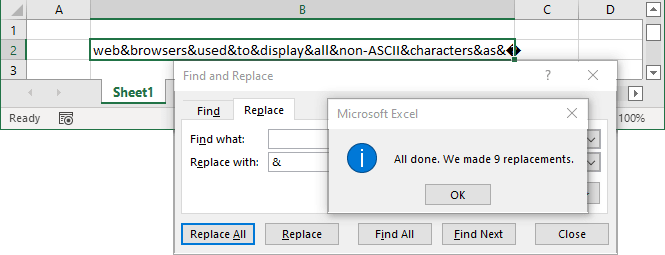
To remove an unknown symbol from the cell or the entire spreadsheet, you need to find the code of this symbol and then substitute it.
To remove the black diamond with the white question mark symbol
Try to use the formula:
= SUBSTITUTE (<cell>, UNICHAR (65533), “”):
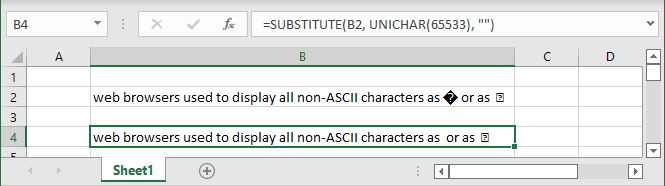
where:
- The SUBSTITUTE (<text>, <old text>, <new text>) function substitutes <new text> for <old text> in a <text>.
- The UNICHAR (<numeric value>) function returns the Unicode character that is referenced by the given <numeric value>.
To remove the rectangular with the question mark symbol
Try to use the formula:
= SUBSTITUTE (<cell>, UNICHAR (12), “”):
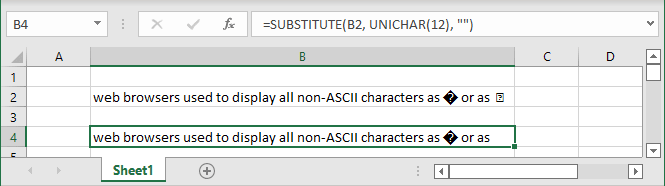
To remove any strange symbol from the cell
Use the formula:
= SUBSTITUTE (<cell>, UNICHAR (UNICODE (<character>)), “”):
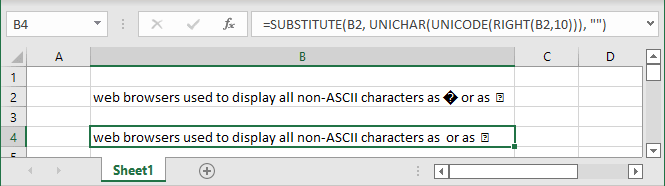
where:
- The UNICODE (<character>) function returns the number (code point) corresponding to the first character of the text: