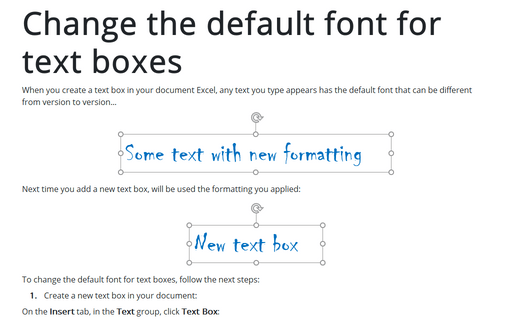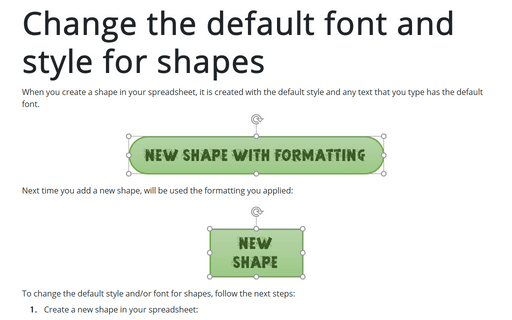Change the default font for text boxes in Excel
In Excel for Microsoft 365, the default font for text boxes and shapes is Calibri with font size of 11 points.
To change the default font for text boxes, follow the next steps:
1. Create a new text box in your document:
On the Insert tab, in the Text group, click Text Box:
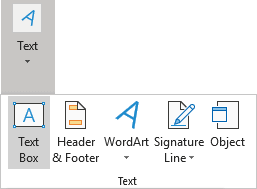
2. Apply any formatting you need. You can change the fill color or add an effect, change the text color, style, or weight of a line, or make any other changes:
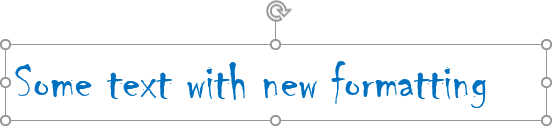
3. Select the text box, right-click the border, and then click Set as Default Text Box on the popup menu:
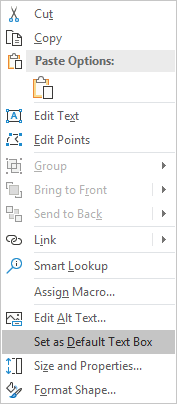
Next time you add a new text box, Excel will use the formatting you applied:
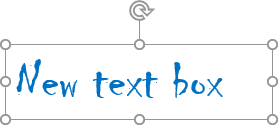
See also this tip in French: Comment changer la police par défaut pour les zones de texte dans Excel.