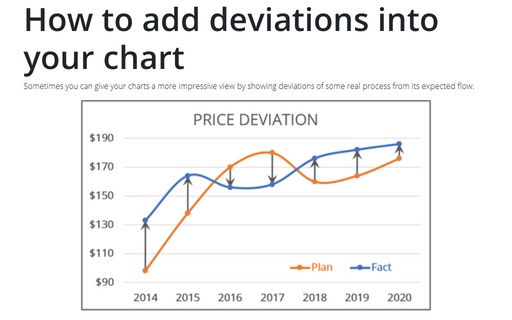How to add deviations into your chart
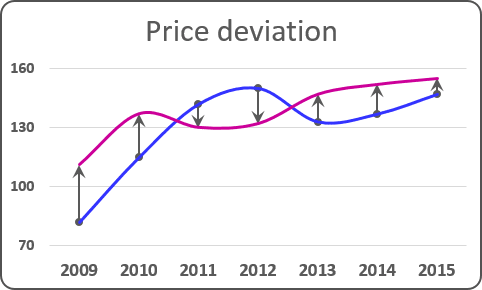
To create a chart with deviations, do the following:
1. Select the data range (in this example, B4:D11):
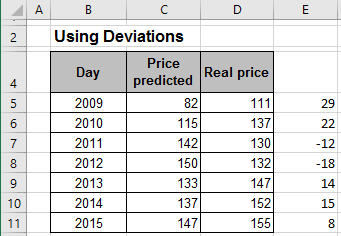
2. On the Insert tab, in the Charts group, choose the Line button:
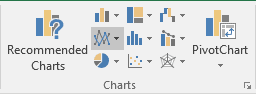
Choose the Line  chart.
chart.
3. Do one of the following:
- Under Chart Tools, on the Chart Design tab, in the Data group, choose Select Data:

- Right-click in the chart area and choose Select Data... in the popup menu:
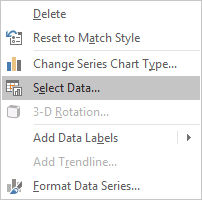
4. In the Select Data Source dialog box, select data for series and for horizontal (category) axis:
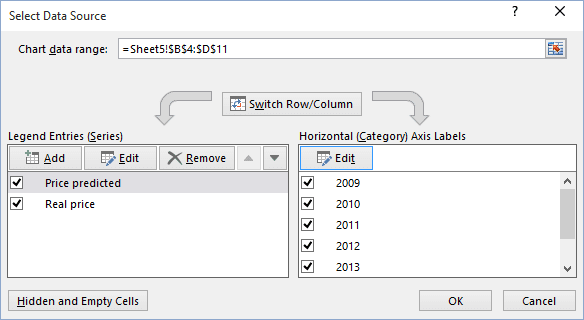
5. Select the chart to add deviations, then do one of the following:
- Click on the Chart Elements button, check the Error Bars checkbox and then choose
More Options...:

- Under Chart Tools, on the Design tab, in the Chart Layouts group, click Add Chart Elements. Then in the Add Chart Elements list, select Error Bars and choose More Error Bars Options...:
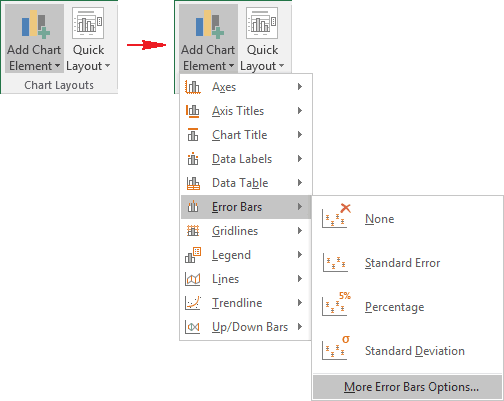
6. On the Format Error Bars pane:
- In the Vertical Error Bar section, choose:

- In the Direction group, choose the Plus option - to show the actual data point value plus a specific error amount.
- In the End Style group, choose the No Cap option - to display error bars without end caps.
- In the Error Amount group, the Custom option, and then click the Specify
Value to use values in a worksheet range that you specify as error amounts (in this
example E5:E11):

- In the Line section, change the Width of line, and select arrow settings:

You can then make any other adjustments to get the look you desire.
See also this tip in French: Comment ajoutez des écarts dans votre graphique.