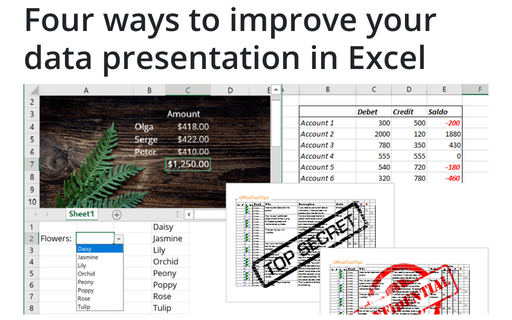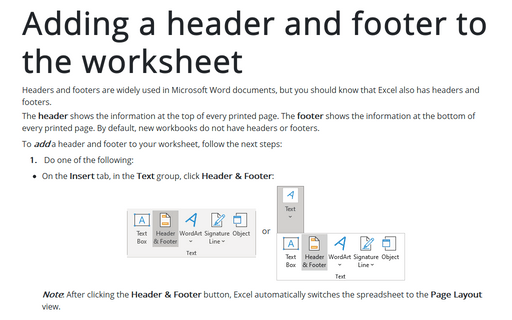Four ways to improve your data presentation in Excel
1. Add a watermark text or a picture to the workbook with your company branding
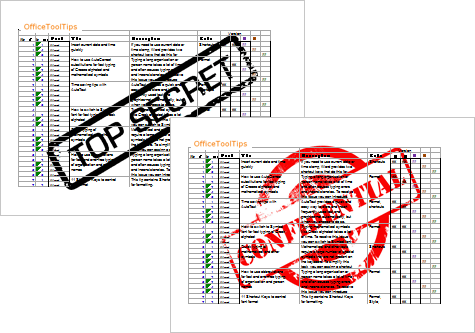
See Adding watermarks to workbook for more details.
2. Add a background picture by choosing a graphics file to serve as a wallpaper for a spreadsheet like the wallpaper that you usually see on your Windows desktop:
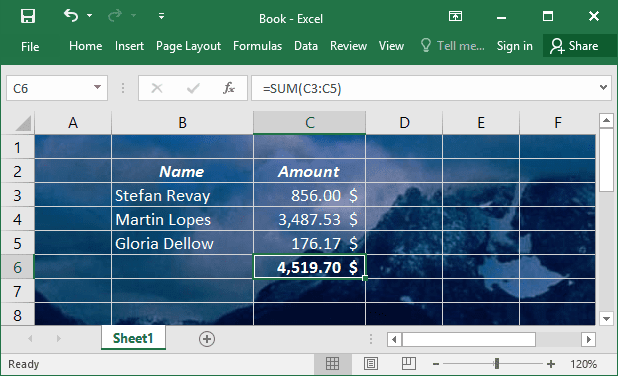
See Adding a background image to the spreadsheet for more details.
3. Use conditional formatting to highlight cells in the worksheet:
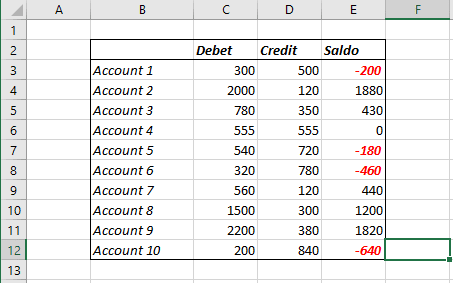
See Applying Conditional Formatting for more details.
4. Use the drop-down list to simplify entering a value from the predefined set like countries, states, types, etc.
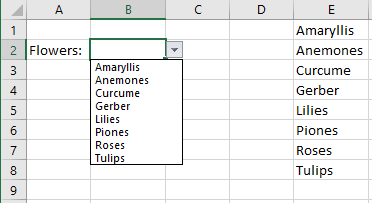
See Creating a Drop-Down List in a Cell for more details.
See also this tip in French: Quatre façons d'améliorer votre présentation de données dans Excel.