Entering decimal points automatically
1. On the File tab, click the Options button:
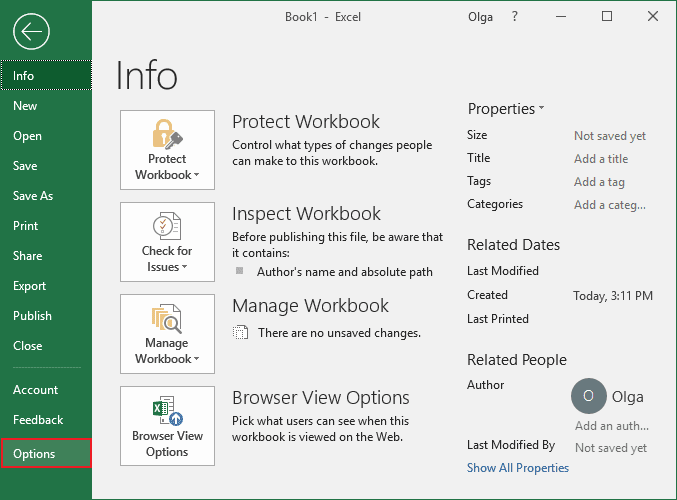
2. On the Advanced tab, under Editing options, select the Automatically insert a decimal point checkbox:
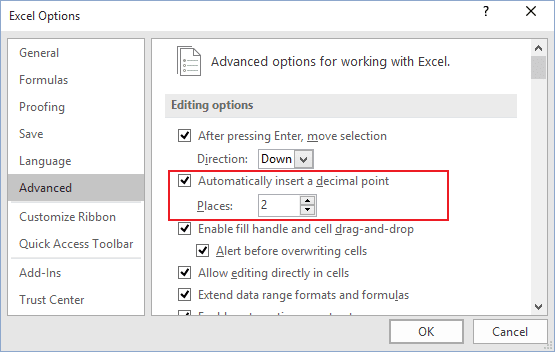
3. In the Places box, enter a positive number for digits to the right of the decimal point or a negative number for digits to the left of the decimal point.
For example, if you enter 2 in the Places box and then type 1234 in a cell, the value will be 12.34. If you enter -2 in the Places box and then type 1234, the value will be 123400.
Attention! The fixed-decimal-places option is a global setting and applies to all workbooks (not just the active workbook). If you forget that this option is turned on, you can quickly end up entering incorrect values.
See also this tip in French: Comment changer un nombre fixe décimales.

