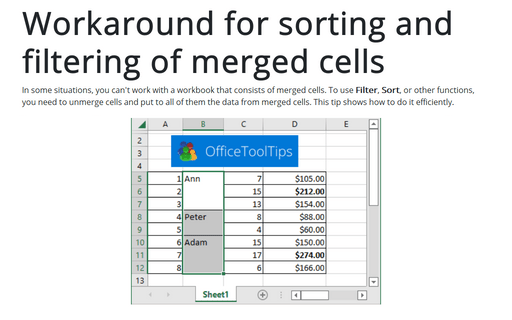Copy and paste only nonblank cells
One of the solutions is to use Filter:
1. Select the cells, including the blank and non-blank cells that you wish to paste.
2. On the Home tab, in the Editing group, select Sort & Filter and then choose Filter (or click Ctrl+Shift+L):
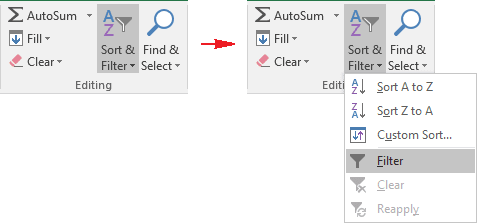
3. A drop-down should appear in the first cell of your range.
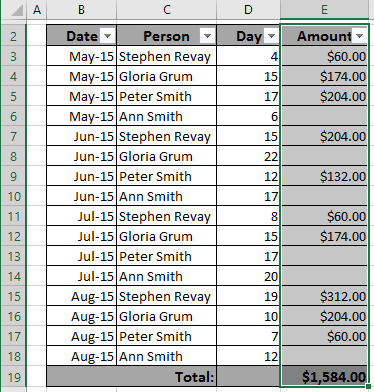
Click on this drop-down.
4. De-select the (Blanks) option and then click on the OK button:
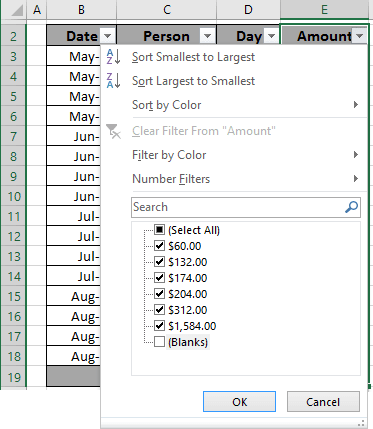
5. You can see now only non-blank cells, select them:
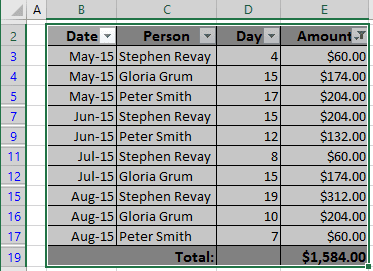
6. Now you can copy and paste anywhere the series of cells without blank cells:
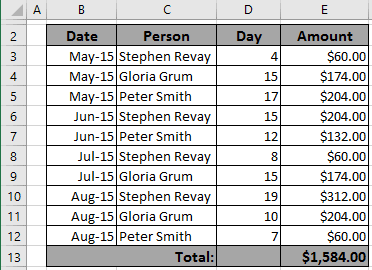
See also this tip in French: Comment copier et coller uniquement les cellules non vides.