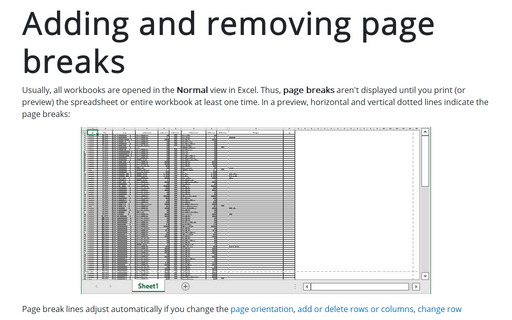Adding and removing page breaks
To add a manual page break, do the following:
1. Select a row or column below or to the right of where you want to insert a horizontal or vertical page break.
2. On the Page Layout tab, in the Page Setup group, choose Breaks:
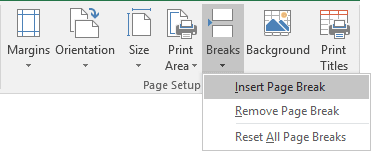
3. In the Breaks list, choose Insert Page Break.
To remove a manual page break, do the following:
1. Move the cell pointer to the first row beneath (or the first column to the right) of the manual page break.
2. On the Page Layout tab, in the Page Setup group, choose Breaks.
3. In the Breaks list, choose Remove Page Break (This command appears only when you place the cell pointer adjacent to a manual page break):
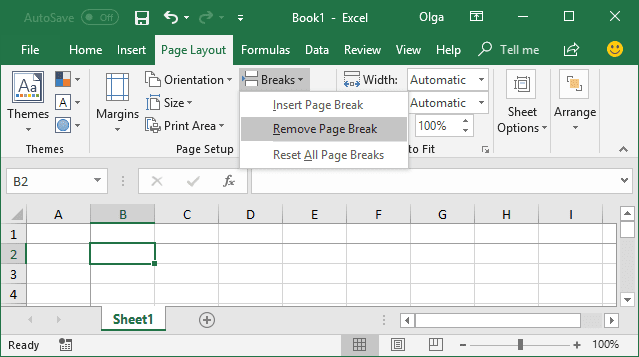
To remove all page breaks in the worksheet, choose Reset All Page Breaks.
See also this tip in French: Ajout et suppression de sauts de page.