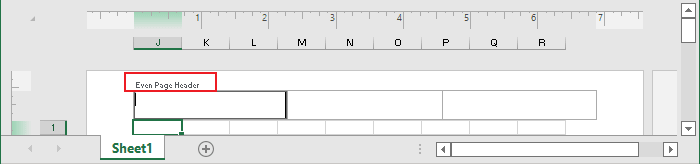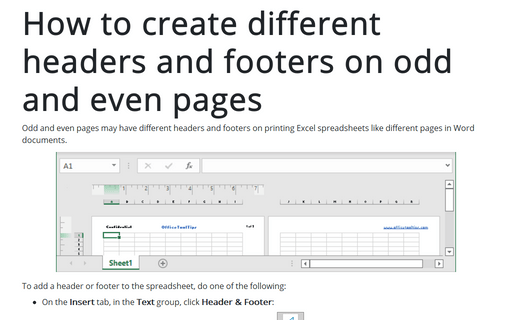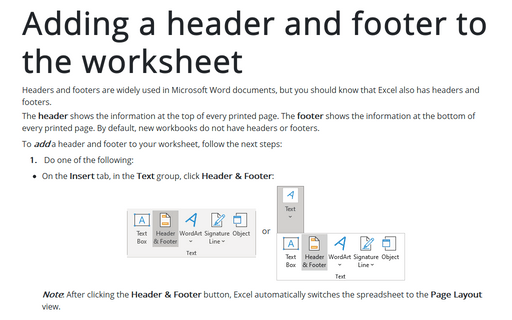How to create different headers and footers on odd and even pages
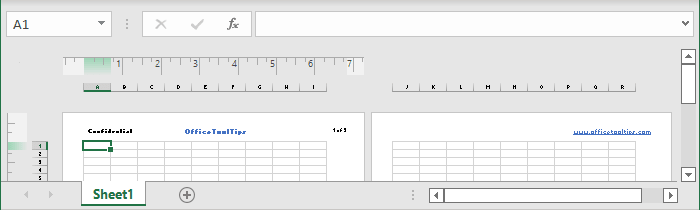
To add a header or footer to the spreadsheet, do one of the following:
- On the Insert tab, in the Text group, click Header & Footer:
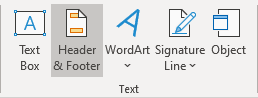 or
or
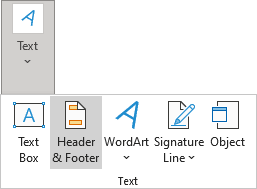
Note: After clicking the Header & Footer button, Excel automatically switches the spreadsheet (not the workbook) to the Page Layout view.
- On the View tab, in the Workbook Views group, click Page Layout:
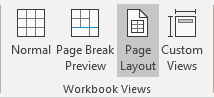
Excel displays the worksheet in Page Layout view, where Excel shows sections Add header and Add footer:
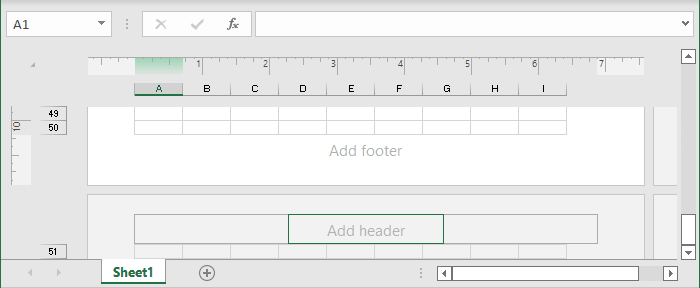
Note:
You can also click Page Layout view ![]() on the status bar to display this view:
on the status bar to display this view:
Headers and footers in the Page Layout view have three sections: left, center, and right. Also, after activating any of these sections, Excel displays the Header & Footer tab on the Ribbon:
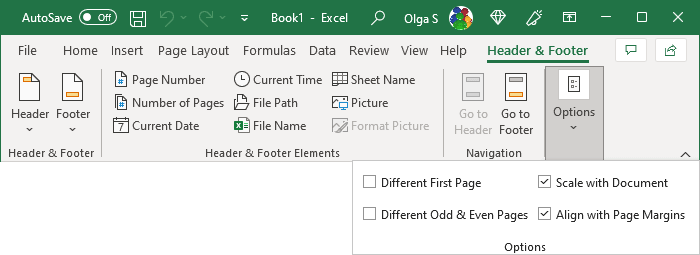
To create different headers and footers for odd and even pages, follow these steps:
1. On the Header & Footer, in the Options group, select the Different Odd & Even Pages checkbox:
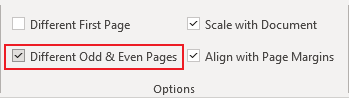
Word names the headers Odd Page Header and Even Page Header, and the footers correspondingly, so you can easily see which one you edit.
2. Click in the Odd Page Header area or Odd Page Footer area, and create the header or footer you want for odd-numbered pages:
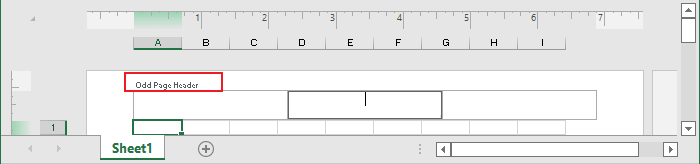
3. Move to the Even Page Header area or Even Page Footer area and create the header or footer for the even-numbered pages: