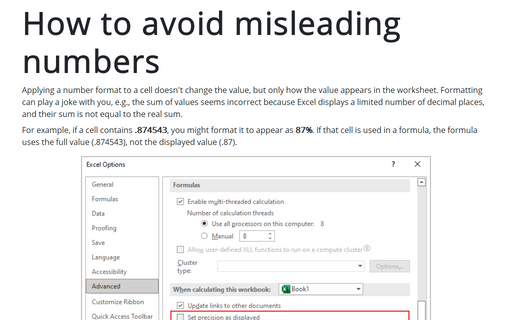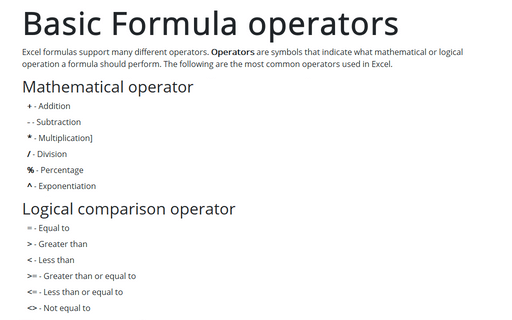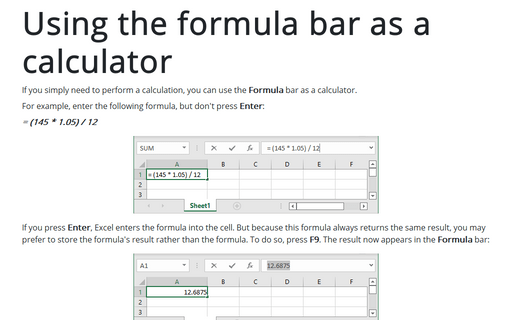Formula in Excel 365
Using Solver
The Solver tool allows you to specify multiple adjustable cells and constraints on the values that the adjustable cells can have, generate a solution that maximizes or minimizes a particular worksheet cell, generate multiple solutions to a problem.
Goal Seeking
Goal seeking is a useful feature that works in conjunction with your formulas. If you know what a formula result should be, Excel can tell you which values of one or more input cells you need to produce that result.
Calculating the difference between two time stamps
Because timestamps are represented as serial numbers, you can subtract the earlier time from the later time
to get the difference.
Calculating the number of work days between two dates
When calculating the difference between two dates, you may want to exclude weekends and holidays.
Counting the number of unique values
You can easily count the number of unique values of the range using a simple formula.
How to avoid misleading numbers
Applying a number format to a cell doesn't change the value but only how the value appears in the worksheet. Formatting can play a joke with you, e.g., the sum of values seems incorrect because Excel displays a limited number of decimal places, and their sum is not equal to the real sum.
How to insert functions into formulas
The easiest way to enter a function into a formula is to use the Excel program's Insert Function dialog box.
Combining text and formatted values
The Excel TEXT function enables you to specify numbers and date format.
Basic Formula operators
Excel formulas support many different operators. Operators are symbols that indicate what mathematical or logical operation a formula should perform. The following are the most common operators used in Excel.
Using the formula bar as a calculator
If you simply need to perform a calculation, you can use the Formula bar as a calculator.