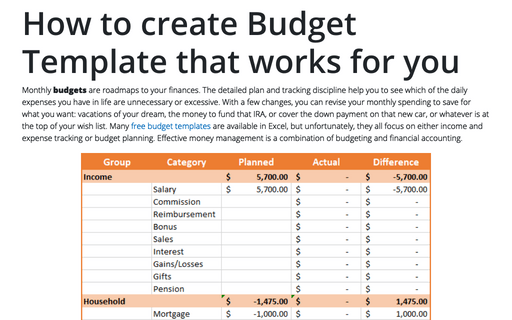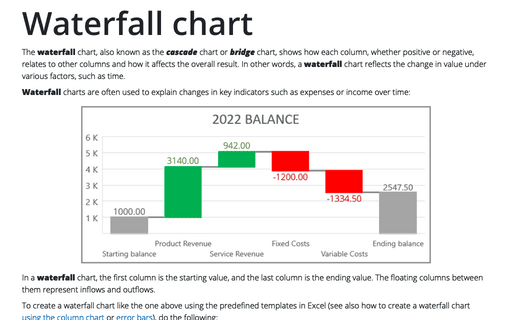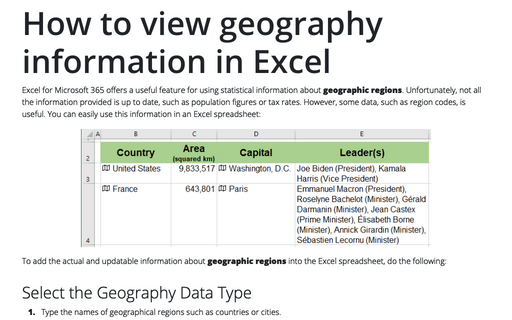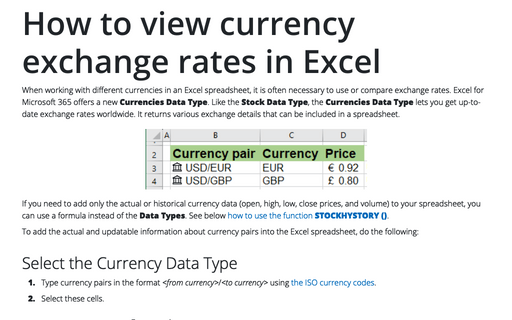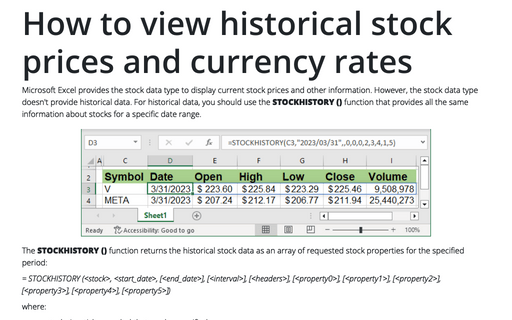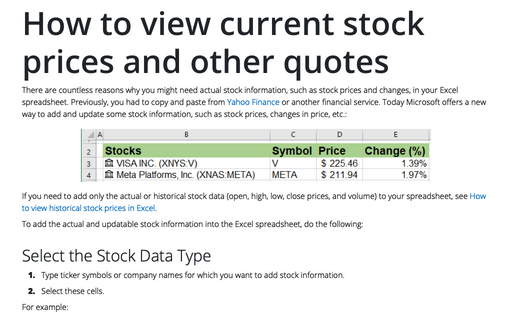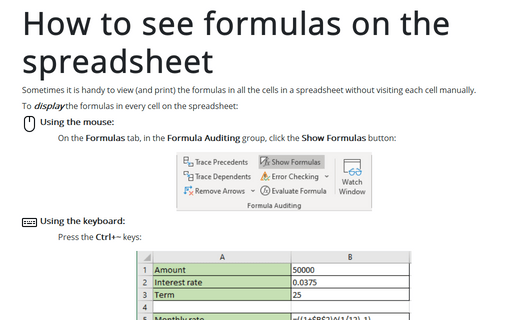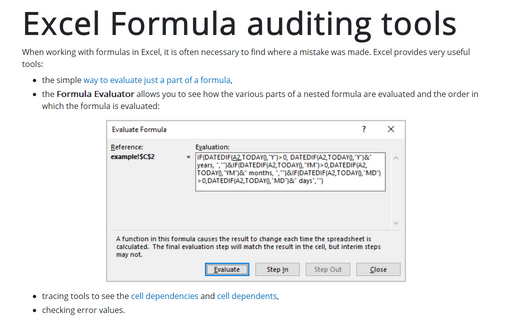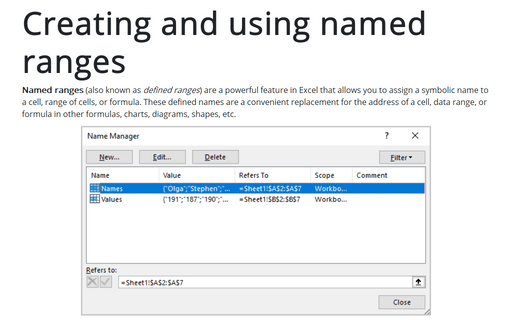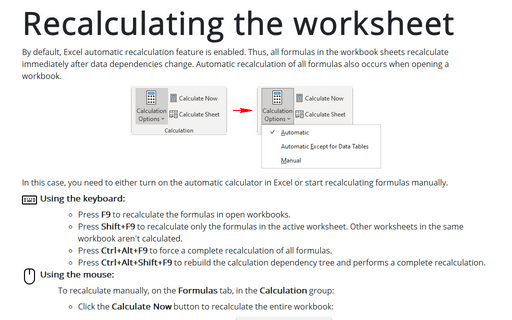Formula in Excel 365
How to create Budget Template that works for you
Monthly budgets are roadmaps to your finances. The detailed plan and tracking discipline help you to see which of the daily expenses you have in life are unnecessary or excessive. With a few changes, you can revise your monthly spending to save for what you want: vacations of your dream, the money to fund that IRA, or cover the down payment on that new car, or whatever is at the top of your wish list. Many free budget templates are available in Excel, but unfortunately, they all focus on either income and expense tracking or budget planning. Effective money management is a combination of budgeting and financial accounting.
Waterfall chart
The waterfall chart, also known as the cascade chart or bridge chart, shows how each column, whether positive or negative, relates to other columns and how it affects the overall result. In other words, a waterfall chart reflects the change in value under various factors, such as time.
How to view geography information in Excel
Excel for Microsoft 365 offers a useful feature for using statistical information about geographic regions. Unfortunately, not all the information provided is up to date, such as population figures or tax rates. However, some data, such as region codes, is useful. You can easily use this information in an Excel spreadsheet:
How to view currency exchange rates in Excel
When working with different currencies in an Excel spreadsheet, it is often necessary to use or compare exchange rates. Excel for Microsoft 365 offers a new Currencies Data Type. Like the Stock Data Type, the Currencies Data Type lets you get up-to-date exchange rates worldwide. It returns various exchange details that can be included in a spreadsheet.
How to view historical stock prices and currency rates in Excel
Microsoft Excel provides the stock data type to display current stock prices and other information. However, the stock data type doesn't provide historical data. For historical data, you should use the STOCKHISTORY () function that provides all the same information about stocks for a specific date range.
How to view current stock prices and other quotes in Excel
There are countless reasons why you might need actual stock information, such as stock prices and changes, in your Excel spreadsheet. Previously, you had to copy and paste from Yahoo Finance or another financial service.
How to see formulas on the spreadsheet
Sometimes it is handy to view (and print) the formulas in all the cells in a spreadsheet without visiting each cell manually.
Excel Formula auditing tools
When working with formulas in Excel, it is often necessary to find where a mistake was made. Excel provides very useful tools:
- the simple way to evaluate just a part of a formula,
- the Formula Evaluator allows you to see how the various parts of a nested formula are evaluated and the order in which the formula is evaluated:
Creating and using named ranges
Named ranges (also known as defined ranges) are a powerful feature in Excel that allows you to assign a symbolic name to a cell, range of cells, or formula. These defined names are a convenient replacement for the address of a cell, data range, or formula in other formulas, charts, diagrams, shapes, etc.
Recalculating the worksheet
By default, Excel automatic recalculation feature is enabled. Thus, all formulas in the workbook sheets recalculate immediately after data dependencies change. Automatic recalculation of all formulas also occurs when opening a workbook.