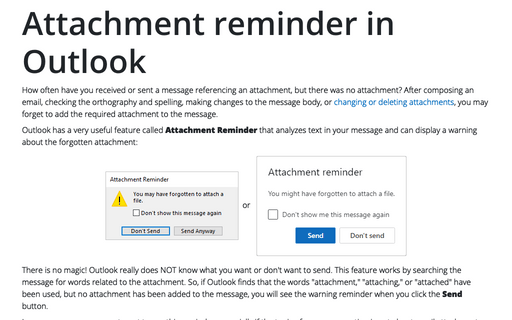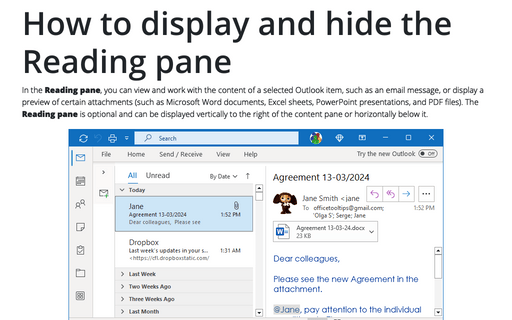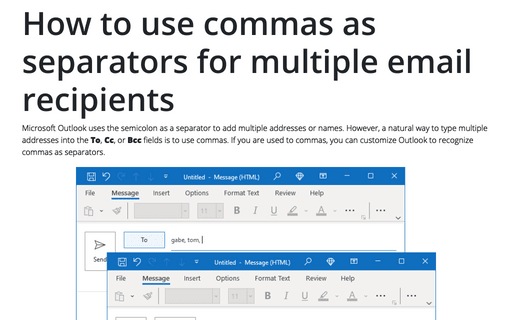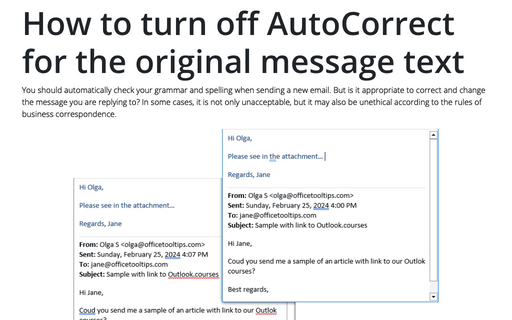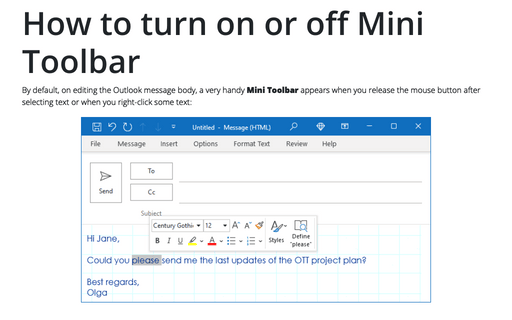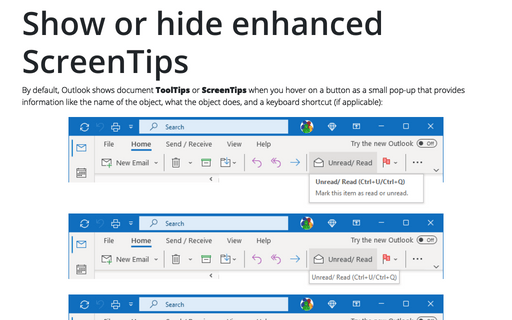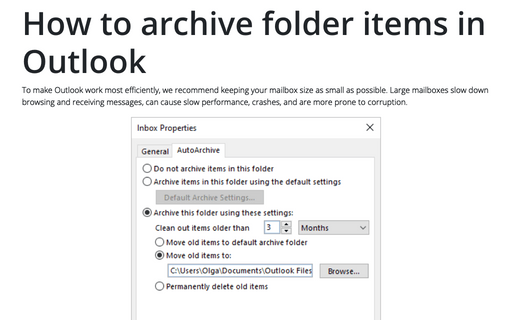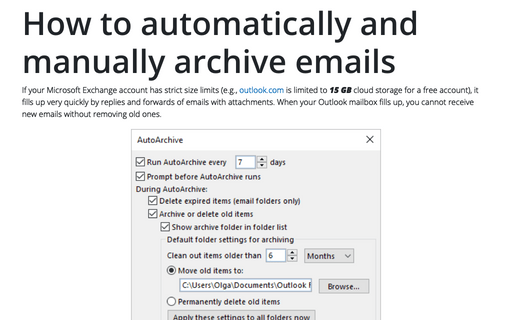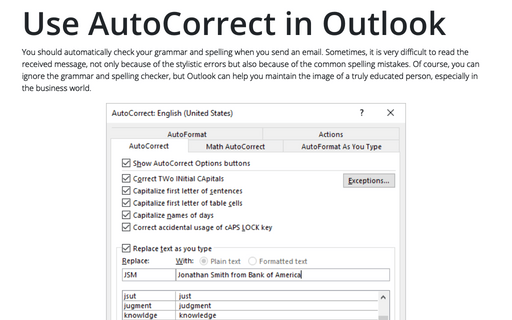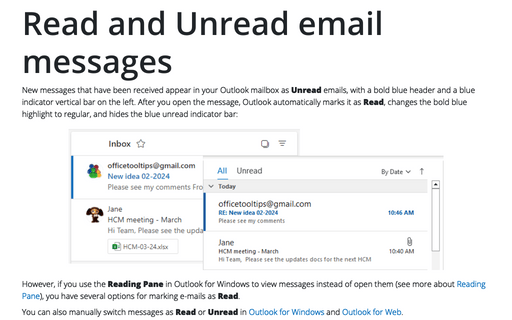Settings in Outlook 365
Attachment reminder in Outlook
How often have you received or sent a message referencing an attachment, but there was no attachment? After composing an email, checking the orthography and spelling, making changes to the message body, or changing or deleting attachments, you may forget to add the required attachment to the message.
How to display and hide the Reading pane
In the Reading pane, you can view and work with the content of a selected Outlook item, such as an email message, or display a preview of certain attachments (such as Microsoft Word documents, Excel sheets, PowerPoint presentations, and PDF files). The Reading pane is optional and can be displayed vertically to the right of the content pane or horizontally below it.
How to use commas as separators for multiple email recipients
Microsoft Outlook uses the semicolon as a separator to add multiple addresses or names. However, a natural way to type multiple addresses into the To, Cc, or Bcc fields is to use commas. If you are used to commas, you can customize Outlook to recognize commas as separators.
How to turn off AutoCorrect for the original message text
You should automatically check your grammar and spelling when sending a new email. But is it appropriate to correct and change the message you are replying to? In some cases, it is not only unacceptable, but it may also be unethical according to the rules of business correspondence.
How to turn on or off Mini Toolbar
By default, on editing the Outlook message body, a very handy Mini Toolbar appears when you release the mouse button after selecting text or when you right-click some text:
Show or hide enhanced ScreenTips
By default, Outlook shows document ToolTips or ScreenTips when you hover on a button as a small pop-up that provides information like the name of the object, what the object does, and a keyboard shortcut (if applicable):
How to archive folder items in Outlook
To make Outlook work most efficiently, we recommend keeping your mailbox size as small as possible. Large mailboxes slow down browsing and receiving messages, can cause slow performance, crashes, and are more prone to corruption.
How to automatically and manually archive emails in Outlook
If your Microsoft Exchange account has strict size limits (e.g., outlook.com is limited to 15 GB cloud storage for a free account), it fills up very quickly by replies and forwards of emails with attachments. When your Outlook mailbox fills up, you cannot receive new emails without removing old ones.
Use AutoCorrect in Outlook
You should automatically check your grammar and spelling when you send an email. Sometimes, it is very difficult to read the received message, not only because of the stylistic errors but also because of the common spelling mistakes. Of course, you can ignore the grammar and spelling checker, but Outlook can help you maintain the image of a truly educated person, especially in the business world.
Read and Unread email messages
New messages that have been received appear in your Outlook mailbox as Unread emails, with a bold blue header and a blue indicator vertical bar on the left. After you open the message, Outlook automatically marks it as Read, changes the bold blue highlight to regular, and hides the blue unread indicator bar: